Galaxy Note 10.1 Verizon is a popular variant of Samsung Galaxy Note 10.1. These are the devices which have recently received the official updates over OTA, but if you doesn’t receive the official updates or you want to install a custom ROM instead of stock upgrades then this guide will serve you with a very easy and simple tutorial.
CyanogenMod 12.1 Nightly is AOSP ROM based on the latest build of Android 5.1 Lollipop and is and an improved Lollipop Custom ROM. if you have decided to get these updates and going to Update Galaxy Note 10.1 Verizon to Android 5.1 Custom ROM, then follow the entire guide don’t skip any step.
Disclaimer: this guide can be used to Update Galaxy Note 10.1 Verizon to Android 5.1 Custom ROM, don’t try on any other variant, also www.guidebeats.com are not held responsible for any damage, try it on your own risk.
Pre-requisites
- First of all, take a complete backup of important data on your device.
- Check that Galaxy Note 10.1 battery is charged more than 70%
- Install Samsung USB driver on your PC [Click here]
- Enable USB Debugging Mode on your device, go to [Settings > Developer Options]
- Verify your tablet’s model number is SCH – I925 from [Settings> About Device section]
- Your device has to be already rooted with latest custom Recovery like CWM/TWRP installed on it.
Downloads required:
Download Android 5.1 CM 12.1 ROM.ZIP file on your PC [Click here]
Download Google Apps (Gapps) for Android 5.1 CM 12.1 ROM [Click here]
Steps to Update Galaxy Note 10.1 Verizon to Android 5.1 Custom ROM – CM 12.1 Nightly
Step1: Connect Galaxy Note 10.1 to your computer through USB Cord, and then transfer both ROM and Gapps .zip files on its internal storage root folder. [Don’t unzip or place in subfolder]
Step2: Now disconnect the device from PC, and Power it OFF completely.
Step3: Boot your device in Custom Recovery Mode. By [press and hold Volume Up and Power buttons at the same time]
Step4: Now create a backup of your existing ROM as under
- On CWM Recovery Select “Backup and Restore”
- On TWRP Recovery tap on “Backup Option”
Step5: Now perform wipe data task as under
- On CWM Recovery select wipe data/factory reset, then select Yesto confirm. Then Select wipe cache partition, also select Wipe Dalvik Cache under advance option
- On TWRP Recovery Tap on “Wipe” and then “Swipe to factory reset” on the bottom of the screen.
Step-6: Now start flashing Nightly ROM zip file as under
- On CWM Recovery select “install zip from sdcard”, then select “choose zip from sdcard” then locate CM 12.1 ROM Zip on sdcard, select and confirm to install by pressing the power button.
- On TWRP Recovery tap on “Install” and then locate CM 12.1 ROM Zip on sdcard, select and confirm to install by pressing the power button
Step-7: once ROM.ZIP installation gets finished, repeat Step-6 and select Gapps.Zip file this time for installations to the new installed CM12.1 ROM
Step-8: After both installations complete, reboot the device from recovery mode, for boot up on the new installed Firmware.
You’re done; this was how to update Galaxy Note 10.1 Verizon to Android 5.1 Custom ROM – CM 12.1 Nightly
Returning to the Previous ROM: Turn off and boot your device into recovery mode, select “backup” the “Restore”, and then select that created backup file and confirm to restore.





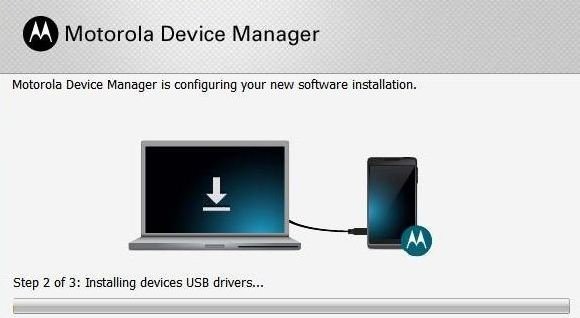

![How to Update Huawei P8 Lite to B574 Android Marshmallow [ALE-L21C185B574] How to Update Huawei P8 Lite to B574 Android Marshmallow [ALE-L21C185B574]](https://d13porlzvwvs1l.cloudfront.net/wp-content/uploads/2018/03/Update-Huawei-P8-Lite-to-B574-Android-Marshmallow-ALE-L21C185B574.png)

Anyone have the link to the correct TWRP for the Galaxy 10.1 SCH – I925. There are countless versions, don’t find any for this table!
Hi dear, please explain your issue then we will help you!
Thanks for contacting with GuideBeats Team
Hello Shahzad. I had posted earlier too let me tell my dilemma. I have a verizon galaxy note 10.1 SCH-I925 tablet ver 4.1.2 and i want flash CM13 on it. I can only do this if I can unlock the bootloader. I have a root but not able to unlock. Is it possible for you to guide me how to do this. Your response will be much apprciated, Mario
We have explained all things in tutorial, so follow the all steps for installing the CM13.