Android 6.0 B514 updates base on the home Emotion UI- 4.0 has been provided both for single and dual SIM variants. The update is specific for the African region and the OTA updates are also live there. However, we have provided here the official download link to manually Update Ascend Mate 7 MT7 L09 [Single/ Dual SIM] to Android 6.0 B514 EMUI 4.0 Firmware. If you can the device then go ahead and follow the guide accordingly.
NOTE: These updates and instructions are only to Update Ascend Mate 7 MT7 L09 to Android 6.0 B514 firmware. Don’t try on any other Huawei model. Although, it’s an official firmware, however, proceed and flash at your own risk.
![Update Ascend Mate 7 MT7 L09 [Single/ Dual SIM] to Android 6.0 B514 EMUI 4.0 Firmware Update Ascend Mate 7 MT7 L09 [Single/ Dual SIM] to Android 6.0 B514 EMUI 4.0 Firmware](https://d13porlzvwvs1l.cloudfront.net/wp-content/uploads/2016/09/Update-Ascend-Mate-7-MT7-L09-Single-Dual-SIM-to-Android-6.0-B514-EMUI-4.0-Firmware.jpg)
Firmware Info:
- Device: Huawei Ascend Mate 7 [MT7-L09].
- Android: Marshmallow 6.0-
- Emotion-UI: 4.0
- Firmware Build: B514/ MT7-L09C185B514
- Region: Africa
- Status: Official Full firmware (stable)
Preps| Downloads:
- Have a full backup of the existing data on the device before flashing.
- Charge the battery of Mate 7 sufficiently on before going to start the process.
- Install the USB driver or Hi-Suite of Huawei at the PC- | Download Link.
- Compatible devices for this updates are; C185 based Mate 7 devices
Download Marshmallow B514 Firmware for Huawei Mate 7-
-Download Marshmallow B514 Firmware: – |Official Link |Size: 1.13GB
-File: MT7-L09C185B514 dual and single sim Android 6.0.rar
Steps to Update Ascend Mate 7 MT7 L09 to Android 6.0 B514 Firmware
- Download and extract the B514 based updates file from the link.
- Connect Mate 7 to PC and copy the dload folder at the home directory of micro-SD card.
- Now unplug and Turn off the device.
- Once it’s turned off, press and hold the VOL-UP+DOWN+ HOME buttons all at once for a few seconds.
- The update process gets initiated automatically, wait until completion.
That’s how to Update Ascend Mate 7 MT7 L09 to Android 6.0 B514 Firmware.




![Guide to Root LG G7 ThinQ [All Steps] Guide to Root LG G7 ThinQ [All Steps]](https://d13porlzvwvs1l.cloudfront.net/wp-content/uploads/2018/06/1523366899_lg-v30s-thinq-mwc-2018-mobile-world-congress-lg-v30s-thinq-1.jpg)

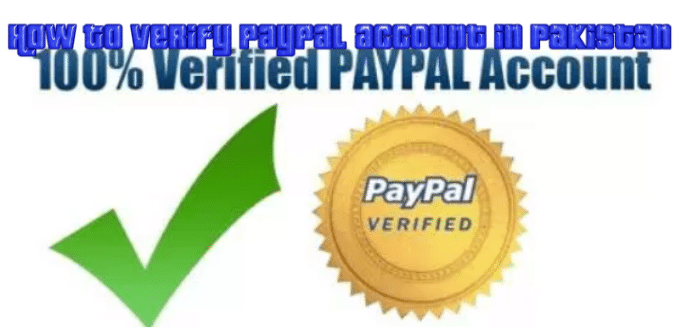

Leave a Comment