Here is the easy guide to take screenshot on Galaxy S7/ S7 Edge. Screenshot is a very useful function of any smartphone. Almost all android smartphone has this option. However to take screenshot on Galaxy smartphones is very much easy. Screenshot is much essential while capturing different types of screen activities. Sometimes you can’t download or save the on-screen image or activity then screenshot will work for you.
If you are already a Samsung user then you should be aware, but if you are a new comer towards Samsung, don’t worry. I have shared various easy methods to take screenshot on Galaxy S7/ S7 Edge. Follow the guide to and apply any one of the methods mentioned below to take Screenshot on Galaxy S7/ S7 Edge.

Contents
Easy Methods to Screenshot on Galaxy S7/ S7 Edge.
1) Hard Buttons Combination:
- Press and hold “HOME” button and then press “POWER” button once, you will hear a shutter sound with an animation on the display.
- Check at notification area for the screenshot you just taken.
- Your entire screenshots auto saves in the gallery at device memory.
2) One Hand Swipe:
- Keep your hand straight about 1cm over the phone screen, from left or right side.
- Then swipe your hand toward right or left, across the screen of the phone.
- Then you will hear the shutter sound and animation saving the screenshot taken.
- See image: image credits YouTube.
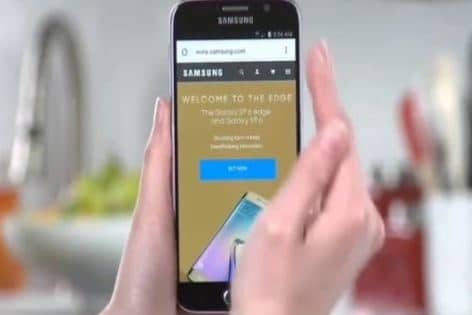
Hand swipe method.
3) Use App:
- Open play store and search for screenshot app.
- Install the app and run.
- Use the easy option to take screenshot of the displaying image or something else.
4) Full page/ web page screenshot:
- Take a screen shot first using the above methods.
- Tap the capture more option to extend your required area.
- Grab the selection and drag till your required area.
5) Web Browser option:
- You can also use capture screen option in the web browser of your phone.
- Click option at the web page.
- Select the area you need to capture.
These are the simple methods to take Screenshot on Galaxy S7/ S7 Edge.


![Download and Install Huawei Honor 8 B120 Marshmallow OTA Updates [FRD-L09] Install Huawei Honor 8 B120 Marshmallow OTA Updates [FRD-L09]](https://d13porlzvwvs1l.cloudfront.net/wp-content/uploads/2016/10/Download-and-Install-Huawei-Honor-8-B120-Marshmallow-OTA-Updates-FRD-L09-nn.jpg)
![Download and Install Honor 8 B122 Marshmallow Firmware [FRD-L04] [US] Install Honor 8 B122 Marshmallow Firmware [FRD-L04]](https://d13porlzvwvs1l.cloudfront.net/wp-content/uploads/2016/10/Download-and-Install-Honor-8-B122-Marshmallow-Firmware-FRD-L04-US.jpg)
![How to Extend Laptop Battery Life upto 25% [13 Tips] Tips to Extend Laptop Battery Life upto 25%-](https://d13porlzvwvs1l.cloudfront.net/wp-content/uploads/2016/10/Extend-Laptop-Battery-Life-upto-25-13-Tips.jpg)
![Download and Install ZTE Nubia Z9 Max CM14 ROM [Unofficial] Download and Install ZTE Nubia Z9 Max CM14 ROM [Unofficial]](https://d13porlzvwvs1l.cloudfront.net/wp-content/uploads/2016/10/Download-and-Install-ZTE-Nubia-Z9-Max-CM14-ROM.jpg)
![Download and Install Huawei P8 Lite B589 Marshmallow [Vodafone UK] Download and Install Huawei P8 Lite B589 Marshmallow [Vodafone UK]](https://d13porlzvwvs1l.cloudfront.net/wp-content/uploads/2016/10/Download-and-Install-Huawei-P8-Lite-B589-Marshmallow-Vodafone-UK.jpg)
Leave a Comment