After downloading necessary files, reading prerequisites section and getting ready, follow the steps below to install Android firmware using Odin on Samsung devices.
Steps to Install Android Firmware Using Odin
Step-1: Extract/ Unzip the downloaded Firmware file and place on an accessible location on your PC.
Step-2: Extract/ Unzip downloaded Odin3 package on the desktop your PC.
Step-3: Now Open Extracted Odin folder and Right click on “Odin3.exe” shortcut and click on “Run as administrator” to Open Odin3 Tool.
Step-4: Now Put your Device on Downloading Mode. To do so see below.
Switch off your device > [Press and hold Power + Volume Down + Home button] all at once until the Warning text with yellow triangle appears on the screen. > Then Press Volume UP to continue.
Step-5: Now connect your device to the PC with the USB cable.
[Now after connecting to PC, if your device recognized then on Odin window upper left side, “ID:COM” turns blue with “added” message displays below]. If doesn’t, then try to reinstall USB driver on your PC or change USB port.
Step-6: Now click on “AP” button on Odin window and add the .tar.md5 file from the extracted firmware folder.
Note: Make sure that “re-partition” box not checked and “F.Rest Time” and “Auto Reboot” is checked.
Step-7: Now after the firmware file is loaded. > press “START” button to begin the installation.
Note: Don’t unplug or disturb the USB cable while flashing is in the process.
Step-8: After Installation successfully completes a message “PASS” on a green background displays and the device reboots automatically, disconnect your device.
That’s it.
Done! Congrats Your New Firmware is successfully installed on your device. Now Unplug your device.
Far any queries do comment us.


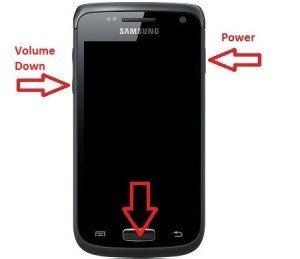
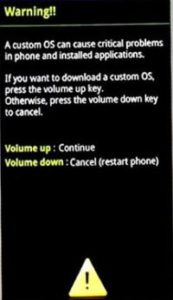
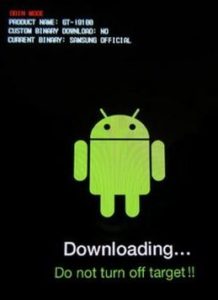
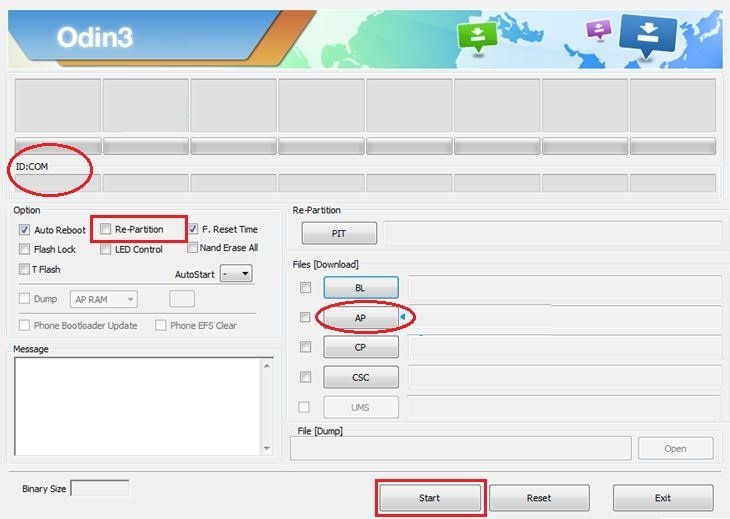
![How to Update Huawei P8 Lite to B574 Android Marshmallow [ALE-L21C185B574] How to Update Huawei P8 Lite to B574 Android Marshmallow [ALE-L21C185B574]](https://d13porlzvwvs1l.cloudfront.net/wp-content/uploads/2018/03/Update-Huawei-P8-Lite-to-B574-Android-Marshmallow-ALE-L21C185B574.png)



![Download and Install Marshmallow B898 on Huawei P8 Lite [OTA Update] [L21-Vodafone] Download and Install Marshmallow B898 on Huawei P8 Lite [OTA Update] [L21-Vodafone]](https://d13porlzvwvs1l.cloudfront.net/wp-content/uploads/2016/12/Download-and-Install-Huawei-P8-Lite-Marshmallow-B898-OTA-Update-L21-Vodafone.jpg)

Leave a Comment