After downloading your device specific updated firmware file and other files and got ready by reading prerequisites section and checking your smartphone/ Tablet basic info e.g. model number, firmware version and other info. Now to Flash firmware on Google Nexus Android Smartphones / tablet follow the step-by-step instructions below.
Steps:
Step-1: Now extract/ Unzip that downloaded firmware file e.g. “abc.zip”
Step-2: Copy the entire extracted files on the C:\ADB folder, that were created on Installation and Setup ADB.
Step-3: Now connect your Android Smartphone/ Device to your PC with USB data cable.
Step-4: Navigate to ADB folder on C drive > Open Command window here. [Press and hold Shift Key + Right Click on any white space of ADB folder > select Open Command Window here]
Step-5: Now type the following command then hit Enter. To boot your device in Fastboot Mode
“adb reboot bootloader”
Step-6: Now Unlock the Bootloader of your android smartphone/ device by typing the following command and hit enter.
“fastboot oem unlock”
Step-7: Now follow the instructions to proceed, choose to erase the device. Wait until your device will reboot and boot in Fastboot Mode again.
Step-8: Now in ADB folder (C:\ADB) double click on the “flash-all.bat” file to flash the new ROM on your smartphone/ device
Step-9: After flashing process got finished, your phone will reboot automatically if doesn’t then enter the following command to reboot manually
“fastboot reboot”
Step-10: Now your device will reboot and will take some time on first boot to apply the changes.
That’s it.
Cheers! Now your android Smartphone/ Device are running on the new Android ROM/ Firmware.
In case of any query do comment us,


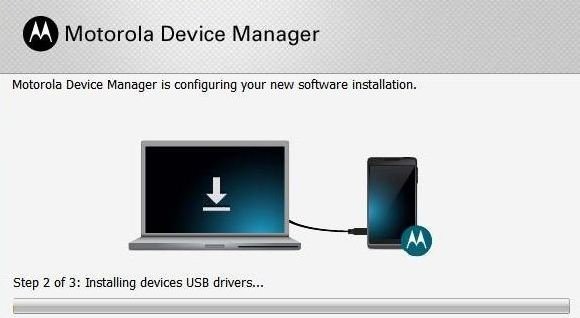
![How to Update Huawei P8 Lite to B574 Android Marshmallow [ALE-L21C185B574] How to Update Huawei P8 Lite to B574 Android Marshmallow [ALE-L21C185B574]](https://d13porlzvwvs1l.cloudfront.net/wp-content/uploads/2018/03/Update-Huawei-P8-Lite-to-B574-Android-Marshmallow-ALE-L21C185B574.png)



![Download and Install Marshmallow B898 on Huawei P8 Lite [OTA Update] [L21-Vodafone] Download and Install Marshmallow B898 on Huawei P8 Lite [OTA Update] [L21-Vodafone]](https://d13porlzvwvs1l.cloudfront.net/wp-content/uploads/2016/12/Download-and-Install-Huawei-P8-Lite-Marshmallow-B898-OTA-Update-L21-Vodafone.jpg)
Leave a Comment