Doze Mode option introduced on the Google’s latest Android OS Android Marshmallow, the mode is activated automatically to save the Charge consumption and to increase the battery life. It’s a very useful feature for the users whose facing the battery life issue. This latest function brings very positive results and has been highly appreciated and welcomed by the android community. The users also can Disable Doze Mode according to their requirement. Here I have shared the easy steps to disable Doze Mode on Latest Android Firmware all devices.
Doze mode sometimes restricts you to run an application on very low battery, as well it stops applications from running in the background for a long time. Most of the times when you minimize an app, doze mode kills it, to stop running apps in the background in order to save battery. However, you can change its settings according to your will, also you can completely disable Doze Mode. At the same time, Doze Mode irritates the users by preventing users from accessing an app/ activity on low battery or at background run. If you are also one of those and willing to disable Doze Mode on your android device, so it’s very easy. Here below are simple and easy steps to Disable Doze Mode. Follow the guide step by step.
Also read: How to Set GIF Image on Android Wallpaper.
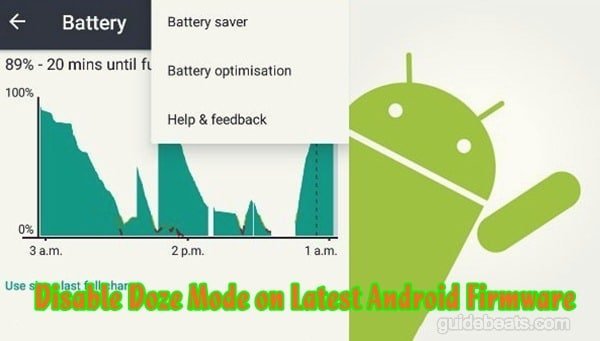
How to Disable Doze Mode on Latest Android Firmware all devices.
To disable Doze Mode on your android device is really an easy task, you just need to do a few taps on your device. Follow these easy steps to Disable Doze Mode on your device.
- Go to main app drawer and then tap on the Settings icon there.
- At the settings menu scroll down and find the battery option and tap it.
- Now at the new screen find and select the “Optimize Battery Usage” option.
- Then select “All Apps” and tap on it to see the list of currently activated apps.
- At the list find/ filter out and select all those applications you didn’t want to be affected by Doze Mode.
- After selecting your apps tap on the “Don’t optimize” option or un-tic simply.
- You can remove any time these apps from the “don’t optimize” list.
That’s how to disable Doze Mode on Latest Android Firmware all devices.


![Download and Install Marshmallow B898 on Huawei P8 Lite [OTA Update] [L21-Vodafone] Download and Install Marshmallow B898 on Huawei P8 Lite [OTA Update] [L21-Vodafone]](https://d13porlzvwvs1l.cloudfront.net/wp-content/uploads/2016/12/Download-and-Install-Huawei-P8-Lite-Marshmallow-B898-OTA-Update-L21-Vodafone.jpg)





This does not work for a number of android apps, Mega.nz and greepalps gpstracker2.
when screen powers off on my galaxy a7 the gps is switched off to save power the app I guess is still running but if the GPS is off then its useless. Is there a way to stop Doze mode / app optimisation switching GPS off?
On which device sir?