Android is a largest and an advanced operating system for smartphones. We have seen that it is upgrading day by day, and a lot of new features and developments appears in the system. Some of the users are catching the new features immediately but some are unaware of those for a long time. In this tutorial, I am going to show you some special Android tips and tricks.
If you’re an Android user and want to improve your experience while using an Android smartphone then these special Android tips are very much useful for you. The features in these tips mostly exist in all Android smartphones but may be a bit different in the menus. Try to find and use all these tips.
DISCLAIMER: These are very easy but special Android tips, still follow the procedures carefully. We www.guidebeats.com are not to be held liable for any mishap. Try at your own risk.

Contents
Following are 12 Special Android Tips and Tricks.
1). Airplane mode:
Sometimes you want to disable your network operator and bring your phone offline. Go to [Quick access menu. > tap on Airplane icon. and tap OK]. enable it when you are willing.
2). Use Wi-Fi Hotspot:
Whenever you want to share your internet connection as a Wi-Fi network enable Wi-Fi hotspot and your friend will search it over Wi-Fi. They can connect now on your package of data.
3). Disable any app notification:
Notifications sometimes bother you.it also drains your’s device battery continuously. If you want to stop any app notifications then go to [tap and hold on the notification. > tap info. > Uncheck “show notifications” > tap “OK”.
4). Change default app:
Each format of a file on android that opens with more than two applications. Such as a video file opens in VLC, Media play, Max player etc. if you have selected an app by default for any file. Then that file will open each time in that app. If you want clear or disable that default app setting. Go to [Settings. > Apps. > tap option. > tap Clear defaults].
5). Set “Mobile Data” Limit:
Set a specific limit for your usage of mobile data. If you have a limited quota of data and you want to get the alert before accessing that quota. Go to Settings. > Data Usage. > dragging the orange line according to quota. > Set your period of usage.
6). Disable “Mobile Data”:
Disable Mobile data if you don’t need that will save your device battery life. Go to Settings. > Data Usage. > toggle OFF.
7). Use multiple Google accounts:
if you are using more than one Google account, and you want to log-in at the same time on all. Go to Settings. > Add account. > Select Google. > Existing Google account. > enter your second account. [Repeat same steps for other accounts also].
8). Stop/ disable apps auto updates:
If you don’t want to update your apps automatically, go to the paly store. > tap options button. > select settings. > tap on Auto-update apps. > choose “Disable auto update”.
9). Check Android Updates:
Android users can update the firmware. / ROM over the air (OTA). If you want to check for firmware updates. Go to [settings. > about the device. > system updates. > check for updates now].
10). Home screen folder:
If you need to organize your desktop apps and create a specific folder for some apps. Tap and hold on any app on your Home screen/ desktop. > Keep holding and move it over the other app. > it will create folder. > release in that folder.
11). Disable word auto-correction:
If you are writing some text in non-English and auto-correction option interrupt while you’re writing. Disable it from [Settings. > Language & input. > Tap on the settings icon on the keyboard you’re writing with > look for Auto-correction and tap on it. > Turn it Off.
12). Disable screen animations:
Animations drain your’s device battery and make your device performance slower. If you want to disable these animations go to [Developer options. > Window animation scale. > Transition animation scale. > turn them off. /disable.
Stay Tuned for more interesting articles.
=> Like us on Facebook, Tweeter, and G+ | Thanks, The www.guidebeats.com Team |.







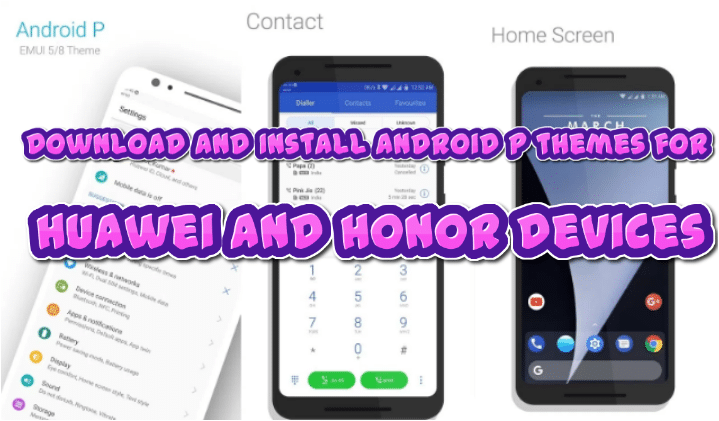
Leave a Comment