Sony is a major smartphones manufacturer and has a huge market over the world. Xperia is the most remarkable devices of the company yet. Xperia is the superior smartphones lineup with a number mid and high range devices. Sony always comes with latest and full of functions OS. However, they also facilitate and give the opportunity to the users if they want to re-flash stock/ official firmware to their device, after flashing any custom ROM. Today my article also is on how to download and use Sony Flash tool official for Xperia devices.
Sony Flash tool official enables to flash any Sony official firmware on your Xperia device. The only thing you need to unlock the bootloader of your device first. However, after flashing the official firmware, your device may still remain unlocked and might still void the warranty. It’s a beta version and supported limited models. Follow the guide entirely to install and use the Sony Flash tool official.
DISCLAIMER: Flashing firmware is a complicated process, including multiple operations. Take proper care and preparations. Use this guide and tool at your own risk. We and the manufacturers will not be responsible for any harm. before using the Sony Flash tool official check the supported models list. And make sure that your device is supported or not.
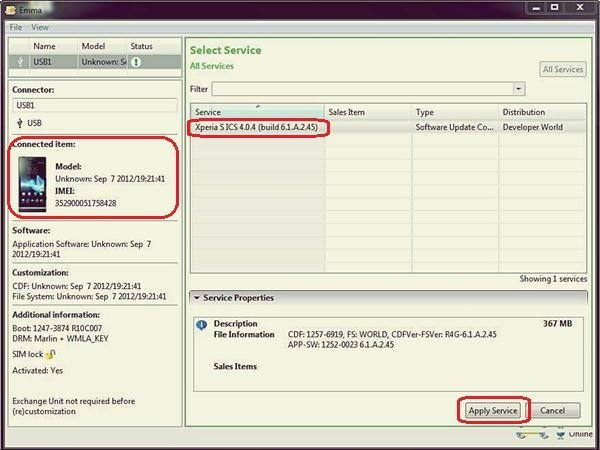
Pre-requisites:
- Download the Sony Flash tool from the official page. [Download Link].
- Perform a full backup for your data on Xperia.
- Sufficiently charge the Xperia battery before proceedings.
- Install the Sony USB driver at your PC. [Download Page].
- Enable USB Debugging Mode on Xperia first. [Settings Menu > Developer options] |Full Guide|.
- Supported Models: [Click her for complete List].
Note: To start flashing turn off the device. Then press and hold the flash key listed separately before each model number in the list of supported model.
Steps to install and use Sony Flash tool official.
- Download the tool from the link above and extract on your PC.
- Now double click the exe file from extracted contents, to start the installation.
- This install in C:\ drive “Program Files (x86)\ Sony Mobile\ Emma\”.
- Now copy “ini” file from downloaded zip file to the \Emma installed folder.
- Now run the tool by clicking “Start” > “All Programs”> “Sony Mobile”> “Emma”.
- Turn off Xperia and then connect it to the PC via USB cable.
- Now hold flash key particular for your model. [find flash key here].
- The system detects your device model and available firmware automatically. Select firmware in service list portion of the tool.
- Finally, click the button “Apply Services” at the bottom of the tool.
- Wait for flashing and disconnect at the completion of the process.
That’s how to install and use Sony Flash tool.
Source: SONY



![Download and Install Marshmallow B898 on Huawei P8 Lite [OTA Update] [L21-Vodafone] Download and Install Marshmallow B898 on Huawei P8 Lite [OTA Update] [L21-Vodafone]](https://d13porlzvwvs1l.cloudfront.net/wp-content/uploads/2016/12/Download-and-Install-Huawei-P8-Lite-Marshmallow-B898-OTA-Update-L21-Vodafone.jpg)




Leave a Comment