Factory Reset/ wipe data and Wipe cache partition both are the essential and basic operations for all android users. These options are simple and easy to perform but become very necessary in some cases. Like if you are getting bootloop issue after flashing new ROM or restoring your device to stock firmware. Sometimes you face device overheat, battery draining or sluggish performance issues. In all these cases it’s recommend to perform “Factory Reset Wipe data” and “Wipe cache partition”. That might solve your problem. If the problem still exists then repeat the downgrade or upgrade device process and dot it again. Here is a step by step tutorial to perform Factory Reset Wipe Data and Wipe Cache partition on all Samsung devices.
Samsung is the most popular android smartphones manufacturers since a decade. Every time they come with a new and excellent device and users loves it. Samsung has great and easy features with all smartphones. “Factory Reset Wipe Data” and “Wipe Cache partition” brings your device on factory default settings and cleans all the data stored on the internal memory of your device.
DISCLAIMER: This guide refers to Perform Factory Reset Wipe Data and Wipe Cache partition on all Samsung devices. Perform all steps carefully. Also, take proper backup of your important data on the device if possible. Guidebeats.com will not be held liable for any mishap.
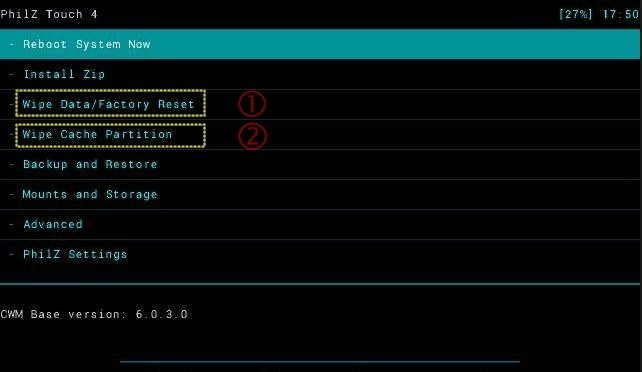
Preps:
- First take a full backup of your important data on the device.
- Also, keep your’s device battery sufficiently charged.
Steps to Perform Factory Reset Wipe Data and Wipe Cache partition on all Samsung devices.
- Turn your device completely off. >> If you face bootloop issue remove the battery. >> If the battery is not removable then wait for the battery to drain completely. >> Then charge it completely.
- Once your device is sufficiently charged and completely off. Then boot the Samsung into recovery mode. by [Press and hold Volume UP +Home +Power buttons at the same time until you see booting into recovery on the top of the screen]
- Once the device enters in recovery mode and the options displayed on the screen. Then perform these operations. [Note: If your device is on stock recovery or CWM recovery then use Volume up and down buttons for navigation between the options, and power button to select and confirm options].
- Now on main recovery menu.> select “Wipe data/factory reset” option. use volume button to select and then press the power button to confirm. > Then select “Yes… Delete all user data”. Then “go back“.
- Next on main recovery screen, choose “Wipe cache partition” and confirm by pressing the power button. Then select “go back”.
- Finally, on main recovery screen, select “reboot system now” to boot your device normally.
That’s how to Perform Factory Reset Wipe Data and Wipe Cache partition on all Samsung devices.


![How to Update Huawei P8 Lite to B574 Android Marshmallow [ALE-L21C185B574] How to Update Huawei P8 Lite to B574 Android Marshmallow [ALE-L21C185B574]](https://d13porlzvwvs1l.cloudfront.net/wp-content/uploads/2018/03/Update-Huawei-P8-Lite-to-B574-Android-Marshmallow-ALE-L21C185B574.png)



![Download and Install Marshmallow B898 on Huawei P8 Lite [OTA Update] [L21-Vodafone] Download and Install Marshmallow B898 on Huawei P8 Lite [OTA Update] [L21-Vodafone]](https://d13porlzvwvs1l.cloudfront.net/wp-content/uploads/2016/12/Download-and-Install-Huawei-P8-Lite-Marshmallow-B898-OTA-Update-L21-Vodafone.jpg)

Leave a Comment