Here are the instructions to flash the latest available firmware on any Sony device using the XperiFirm and Flashtool. These two tools are very simple for updating your Sony Xperia devices to the latest firmware of Marshmallow or Nougat. You will learn here, the complete method of downloading the firmware and then flashing on your device. Here we provide everything and step by step tutorial to Install Sony official Firmware with the Flashtool and XperiFirm software. If you have any Xperia device and willing to download and flash the latest available firmware, then follow this easy guide.
This method required no Root access, you just need to install the XperiFirm and Flashtool on your windows PC. Then download the appropriate firmware for your Sony device model with XperiFirm and then install sony official firmware with the Flashtool available here. Let’s go…
Note: This guide and tool are entirely intended to Install Sony official Firmware with the Flashtool and XperiFirm software. Also, we strive to provide you the highly accurate method but doesn’t claim for 100% accuracy. So flash and proceed entirely at your own risk.
Contents
Pre- Requisites:
- Perform a full backup of the existing data on the device before updating.
- Also, make sure that the battery of the device has more than 70% charge.
- Enable USB Debugging Mode and Unknown Sources on the device, go settings > security > Unknown sources.
- Install USB driver of Sony or Sony PC companion on the PC. | Link
- Also, Install ADB / Fastboot drivers on the windows PC. | Link
- Install Flashtool software on your Windows PC. | Download Link
- After Flashtool installation, go to “C:\Flashtool\drivers” folder and install Flashtool drivers tick both “Flashmode Drivers + Fastboot Drivers” [ Disable driver signature enforcement if you are using Windows 8/ 8.1/ 10 PC].
-
Install Flashtool drivers
Part-1:
Download Firmware and Create FTF file:
- Launch Flashtool and then click on the XperiFirm icon as highlighted below.
- Launch XperiFirm Software.
- Now in XperiFirm, choose your device model from the left side
- Then click ‘check all’ and Wait until the list has been updated.
- Then choose the firmware you want to download in the middle panel [make sure to select right firmware for your phone model/ region/ carrier.
- Now tick “Unpack automatically” option, down-side the pop-up window and then click “Download”.
- Then wait until you notice the pop message displaying “Unpacked Successfully!” text, then Click OK.
- Again on the “Unpack automatically” text message click “Close”
- Then the process automatically gets back to Flasher tool and starts creation of the firmware FTF file
- Wait until you see “Torrent file creation finished” text on the Flashtool.
- Now the firmware FTF file has been successfully created.
- Then navigate on the PC to “C:\Users\ PC Name\flashTool\ firmware” folder and check the recently created Firmware FTF file.
- Done!
Note: If you already have Firmware FTF file then skip this whole section & go to Part-2.
Part-2:
Steps to Install Sony official Firmware FTF file
- Launch the Flashtool and then click on the lightning bolt sign on the top left-side of the flash tool.
-
Click Lightning Bolt Sign on Flasher tool
- Now Select “Flashmode” option and then click “OK”.
- Then the firmware selector window appears, click three dots (…) button and navigate to the folder where the firmware FTF file is located, which is C:\Users\ PC Name\flashTool\ firmware.
- Then select the right firmware build from the available firmware in that folder.
-
Navigate to Firmware folder and select options
-
- In the Wipe section, select all the options for clean installation.
- If you are using the Flasher tool 9.19.10 or older version, then in the MiscTA Exclude section, must tick the “SIMLOCK” option.
- And If you are using the Flasher tool 9.22.0 to 0.9.22.2 version, then in the MiscTA Exclude section don’t tick the “SIMLOCK” option.
- And if you are using the latest available version, then ignore this options as it is disabled for your ease.
- Then click “Flash” button and wait for preparing files for flashing
- Now you will see the pop-up window, do accordingly → power off your device → then connect to PC → press and hold Volume down button until the pop-up window disappears and the flashing process starts.
- Wait until you see the “Flashing finished” text on the process window, then unplug the device and reboot once.
- Done!
So, that’s how to Install Sony official Firmware with the Flashtool and XperiFirm manually. Enjoy! if you have any question, do contact us via the comments section.


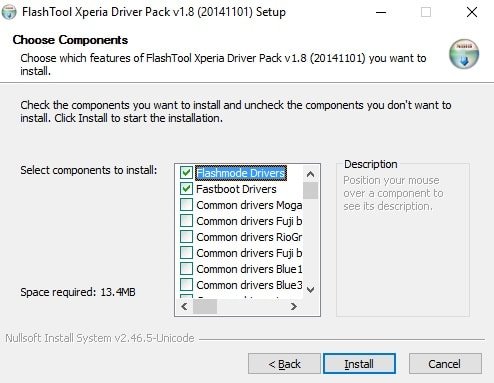
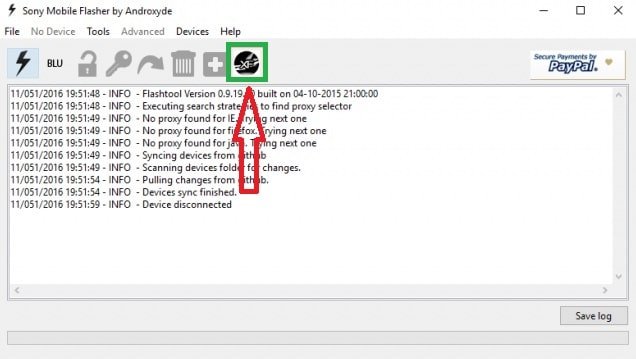
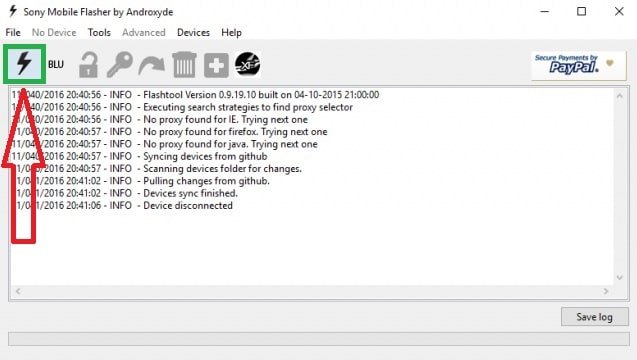
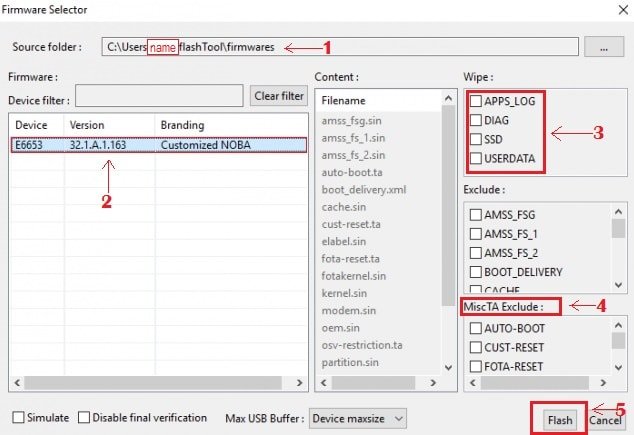
![Download and Install Marshmallow B898 on Huawei P8 Lite [OTA Update] [L21-Vodafone] Download and Install Marshmallow B898 on Huawei P8 Lite [OTA Update] [L21-Vodafone]](https://d13porlzvwvs1l.cloudfront.net/wp-content/uploads/2016/12/Download-and-Install-Huawei-P8-Lite-Marshmallow-B898-OTA-Update-L21-Vodafone.jpg)


![Download and install Huawei P10 plus B186 nougat update[Europe] Download, install Huawei P10 plus B186 nougat update[Europe]](https://d13porlzvwvs1l.cloudfront.net/wp-content/uploads/2018/01/Download-and-install-Huawei-P10-plus-B186-nougat-updateEurope.png)


thanks a lot