Here are the instructions to install the latest TWRP 3.0 custom recovery on Samsung Galaxy S7 [G930F]. TWRP custom recovery is a famous recovery for almost all Android devices. After flashing TWRP, you can take Nandroid backup, flash root package and third-party apps zip files on your device. We all know that the Galaxy S7 is one of the latest smartphones of Samsung S lineup. It’s off course the best smartphone holding some pretty nice features and performance. However, the sweat world of the custom operations is on its own palace. Most of the users nowadays searching for custom recovery like TWRP. So, thanks to XDA developer jcadduono for providing the unofficial version of TWRP recovery. We will guide you on how to Install Samsung Galaxy S7 [G930F] TWRP 3.0 Custom Recovery. if you are interested then follow the entire guide.
Note: This guide and tool are intended only to Install TWRP 3.0 Custom Recovery on Samsung Galaxy S7 [G930F]. So, don’t flash/ install on any other device. Also, proceed entirely at your own risk.
![Download and Install TWRP 3.0.0 Recovery on Samsung Galaxy S7 [G930F] Install Samsung Galaxy S7 [G930F] TWRP 3.0 Custom Recovery](https://d13porlzvwvs1l.cloudfront.net/wp-content/uploads/2016/12/Download-and-Install-Samsung-Galaxy-S7-G930F-TWRP-3.0-Custom-Recovery.jpg)
Pre- Requisites:
- Perform a full backup of the existing data on the device before the installation process.
- Also, make sure that the battery of S7 has more than 70% charge.
- Install USB driver of Samsung on your system for smooth connectivity. | Link
- Also, Enable USB Debugging Mode on Galaxy S7, go to Settings → Developer options.
- Download Odin Flash Tool on you windows PC. | Link
- Also, Download TWRP 3.0.0 Recovery .md5 file on the PC. | Link
Steps to Install Samsung Galaxy S7 [G930F] TWRP 3.0
- First of all, read and follow the pre- requisites section, download and install the required files from the links given above.
- Then Run the Odin Flash tool on the PC.
- Now follow this concise guide → [ Install Recovery, Firmware or Root .md5 file via Odin on any device].
- Follow the installation steps on the guide linked above to flash TWRP recovery .md5 file.
- Done!
So that’s how to Install TWRP 3.0 custom recovery on Samsung Galaxy S7 [G930F]. Enjoy! If you need further help, then contact us.


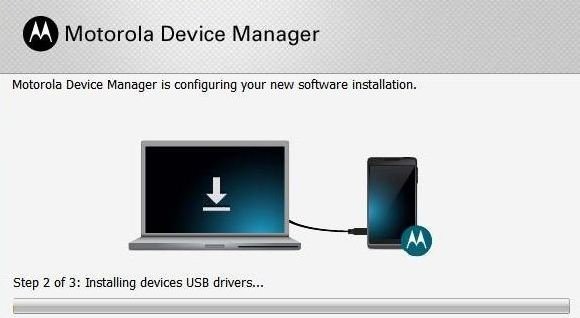
![How to Update Huawei P8 Lite to B574 Android Marshmallow [ALE-L21C185B574] How to Update Huawei P8 Lite to B574 Android Marshmallow [ALE-L21C185B574]](https://d13porlzvwvs1l.cloudfront.net/wp-content/uploads/2018/03/Update-Huawei-P8-Lite-to-B574-Android-Marshmallow-ALE-L21C185B574.png)



![Download and Install Marshmallow B898 on Huawei P8 Lite [OTA Update] [L21-Vodafone] Download and Install Marshmallow B898 on Huawei P8 Lite [OTA Update] [L21-Vodafone]](https://d13porlzvwvs1l.cloudfront.net/wp-content/uploads/2016/12/Download-and-Install-Huawei-P8-Lite-Marshmallow-B898-OTA-Update-L21-Vodafone.jpg)
Leave a Comment