Another Marshmallow update, EMUI 4.0.1 B390 started rollout for Huawei P8 recently. This official build is based on Marshmallow and come with features enhancements and stability. The OTA is available, but you can also Install Huawei P8 Marshmallow B390 Firmware Manually. We provide the download link and the instructions for how to flash it. everything is listed below, follow the complete guide, don’t miss any step.
Note: This guide and update are meant to Install Huawei P8 Marshmallow B390 Firmware on GRA-L09/ GRA-UL10 variants only. So, don’t try to flash on any other device. Also, proceed entirely at your own risk, we will not be held responsible if anything goes wrong with you.
![Download and Install Marshmallow B390 Firmware on Huawei P8 [Europe] Install Huawei P8 Marshmallow B390 Firmware](https://d13porlzvwvs1l.cloudfront.net/wp-content/uploads/2016/12/Download-and-Install-Huawei-P8-Marshmallow-B390-Firmware-Europe.jpg)
Firmware Info:
- Device: Huawei P8
- Model: GRA-L09/ GRA-UL10
- Android: Android 6.0 Marshmallow.
- Emotion UI: EMUI – 4.0.1
- Firmware/ Build: B390/ GRA-L09C432B390
- Security Patch: December 1, 2016
- Region: Europe.
- Release Date: 8-12-2016
- Status: Official stable – Full firmware.
Download Marshmallow B390 for Huawei P8
Marshmallow B390 for GRA-L09. | Official Link | Size: 1.64 GB
Marshmallow B390 for GRA-UL10. | Official Link | Size: 1.64 GB
File: update.zip
Pre- Requisites:
- Take a backup of all the existing data on P8 before proceedings.
- Also, charge the battery at least 70% before starting the process.
- Install Huawei UDB driver of Hi-Suite at the PC. | Link
- Also, the device C432Bxx are compatible with this update.
Steps to Install Huawei P8 Marshmallow B390 Firmware
- Download the B390 Update.zip file from the link above and then extract on the PC.
- Now copy the extracted update.app file to dload folder on SD-Card. [create a new folder with dload name if already not existed].
- Now unplug and power off the device.
- Then while P8 is off, press and hold Volume Down + UP + Power buttons all at once for a couple of seconds.
- So, the update process will initiate and completes.
- Finally, wait for normal reboot.
- Done!
So that’s how to download and Install Huawei P8 Marshmallow B390 Firmware [Europe]. If you have any question, share it via the comments section.




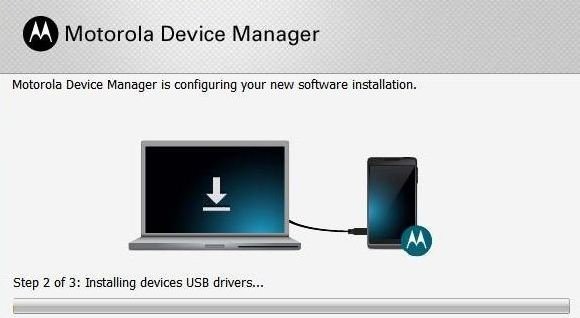

![How to Update Huawei P8 Lite to B574 Android Marshmallow [ALE-L21C185B574] How to Update Huawei P8 Lite to B574 Android Marshmallow [ALE-L21C185B574]](https://d13porlzvwvs1l.cloudfront.net/wp-content/uploads/2018/03/Update-Huawei-P8-Lite-to-B574-Android-Marshmallow-ALE-L21C185B574.png)

Leave a Comment