Android 7.0 Nougat for Huawei Mate 8 is rolling out for different regions. And the Middle Eastern Mate 8 is also getting the latest Nougat B520 Official Update in Beta. The OTA is live in the region the beta program registered users. However, you also have the options to install Huawei Mate 8 Nougat B520 Official Update manually. We provide here the download and step by step installation guide for your ease. If you are not able or not willing to update via OTA. Then follow this concise guide but don’t miss any step.
However, the update is initial build and might contain issues and bugs. Also, it’s assumed that your device would be out of order and you might wait for upcoming updates to fix all the issues. So proceed, keeping the consequences in the mind.
Note: The guide and update here are only intended to Install Huawei Mate 8 Nougat B520 Official Update [Beta]. So, don’t try to install on any other device. Also, flash and proceed everything at your own risk only.
![Download and Install Nougat B520 Official Beta Update on Huawei Mate 8 [Middle East] Install Huawei Mate 8 Nougat B520 Official Update](https://d13porlzvwvs1l.cloudfront.net/wp-content/uploads/2016/12/Download-and-Install-Huawei-Mate-8-Nougat-B520-Official-Update-Middle-East-Beta.jpg)
Firmware Info:
- Device Name: Huawei Mate 8
- Model Numbers: NXT-L09/ NXT-L29
- Android: Android 7.0 Nougat.
- EMUI: 5.0
- Firmware Builds: B520/ [NXT-L09C185B520/ NXT-L29C185B520]
- Region: Middle East
- Status: Official (beta) – [Full firmware].
- Release Date: 24-11-2016
Download Nougat B520 Full Firmware for Mate 8
Nougat B520 Full Firmware for Mate 8 NXT-L09: Official Link |Size: 1.4GB.
Update File: [update.zip].
Nougat B520 Full Firmware for Mate 8 NXT-L29: Official Link |Size: 1.4GB.
Update File: [update.zip].
Pre-Requisites:
- Take a full backup of your entire existing data on Mate 8 before update process.
- Also, charge the battery of Mate 8 more than 60%.
- Install Huawei USB driver or Hi-Suite at the PC. | Link
- Also, Mate 8 should have TWRP recovery for flashing this beta build. | Install TWRP.
Steps to Install Huawei Mate 8 Nougat B520 Official Update
- Download the update.zip Nougat file from the link above and move to the root folder of micro SD card.
- Now flash the downloaded and copied Update.zip firmware file, using this guide > [Flash ROM Zip file via TWRP Recovery].
- Finally, Wipe Cache + Dalvik and then reboot.
- Done!
Downgrade Mate 8 → [Rollback Mate 8 from Nougat to Official Marshmallow Stable Firmware].
So that’s how to install Huawei Mate 8 Nougat B520 Official Update [Middle East] [Beta]. If you need more assistance, then contact us anytime.


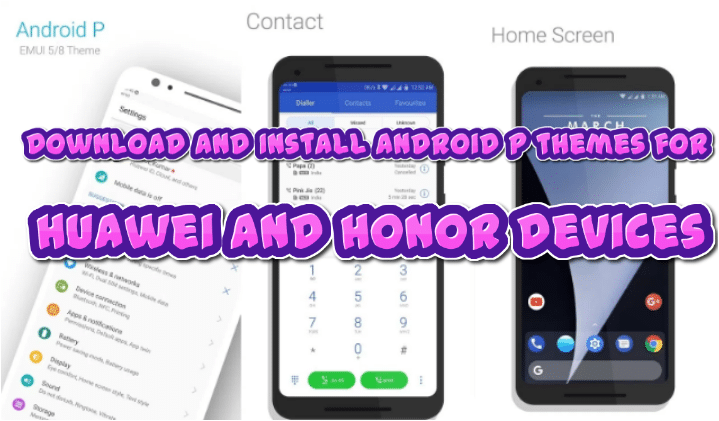




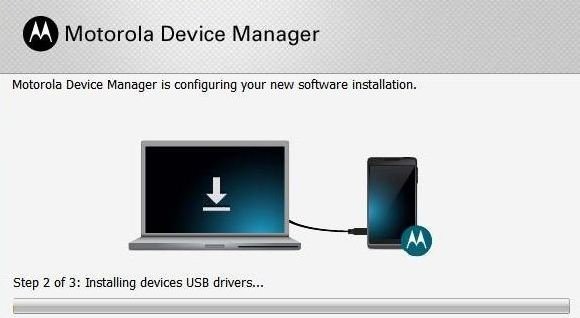
Leave a Comment