The latest and more stable Marshmallow B200 OTA Update based on Emotion UI 4.0 has been rolled out. The update pushed via OTA to Huawei Middle Eastern uses very recently. Maybe you got the OTA alert or still waiting, however, if you can find manually Install Huawei Mate 8 Marshmallow B200 OTA Update using this guide. We today share this latest update, below is the direct download link and installation instructions for you. Download OTA package and then correctly follow the steps to Install Huawei Mate 8 Marshmallow B200 OTA Update.
Note: This guide and OTA package are only intended to Install Huawei Mate 8 Marshmallow B200 OTA firmware on NXT-L09/ NXT-L29 Middle Eastern variants. So don’t try to install on any other variant. Otherwise, you may brick your device. Also, it will wipe all your existing data on the device. So, proceed all the guide only at your own risk, we are not responsible for any mishap.
![Install Huawei Mate 8 Marshmallow B200 OTA Update [NXT-L09/ L29] [M.E] Install Huawei Mate 8 Marshmallow B200 OTA Update](https://d13porlzvwvs1l.cloudfront.net/wp-content/uploads/2016/11/Install-Huawei-Mate-8-Marshmallow-B200-OTA-Update-NXT-L09-L29-M.E.jpg)
Firmware Info:
- Device: Huawei Mate 8
- Model: NXT-L09/ NXT- L29
- Android Ver. Android 6.0 Marshmallow.
- Emotion-UI: EMUI- 4.0
- Firmware: B200
- Build NO: NXT-L09C185B200
- Region: Middle East.
- Firmware Status: Official.
- Firmware Type: Full firmware.
- Release Date: 3-11-2016
Download Huawei Mate 8 Marshmallow B200:
Huawei Mate 8 NXT-L09 Download Link: | Official Link
Huawei Mate 8 NXT-L29 Download Link: | Official Link
File: Update.zip
Size: 1.5 GB
Pre-Perquisites:
- First of all, take a full backup of your important data on the device, by Huawei native app.
- Also, make sure that Mate 8 has sufficient battery charge before installation.
- Install USB drive of Huawei or Hi-Suite at your PC. | Download Link
Steps to Install Huawei Mate 8 Marshmallow B200 Firmware
- Download and then extract the B200 zip package at the PC.
- Now connect Mate 8 to PC and copy the “Update.app” file in the “dload” folder at micro SD-card home directory. create a new folder and name it “dload” if not existed there.
- Once the “Update.app” file copied, unplug and power off the device.
- Now reboot while holding pressed the VOL.UP + VOL.DOWN + POWER buttons all at once for a couple of seconds.
- Finally, the update process initiates, wait to get finish and reboot.
- Done!
So that’s how to Install Huawei Mate 8 Marshmallow B200 OTA Update manually. Now you have the latest B200 firmware. For any further inquiry, do contact us.






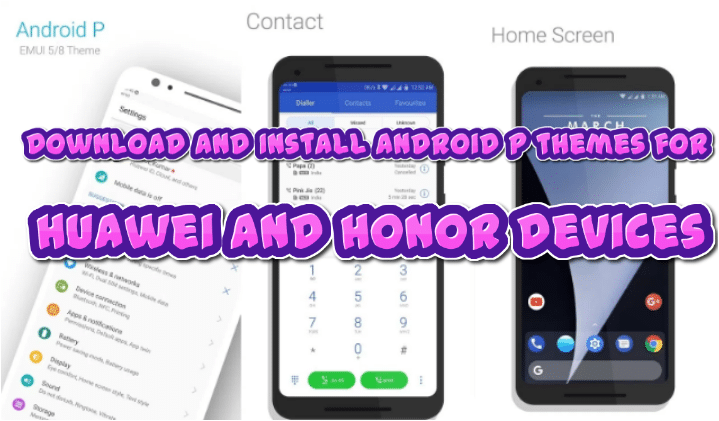

Leave a Comment