It’s another Marshmallow build B540 for Huawei P8 Lite Asian variants. The latest build has been released for the device very recently. And now the update on both via OTA and manually are available. The users of the device can Install B540 Marshmallow EMUI 4.0 Firmware. This new update is targeted for bugs fixing and security patches update. if you have P8 Lite with the concern region then use the following link and guide to update to B540 stable build.
DISCLAIMER: Use this guide to install B540 Marshmallow Firmware on Huawei P8 Lite ALE-L21 Asian variants. Not related to other devices. it’s an official stable build however, we haven’t got the practical experience of the process. Proceed at your own risk only.
![Install B540 Marshmallow EMUI 4.0 Firmware on Huawei P8 Lite ALE-L21 [Asia] Install B540 Marshmallow EMUI 4.0 Firmware on Huawei P8 Lite ALE-L21 [Asia]](https://d13porlzvwvs1l.cloudfront.net/wp-content/uploads/2016/07/Install-B540-Marshmallow-EMUI-4.0-Firmware-on-Huawei-P8-Lite-ALE-L21-Asia.jpg)
Firmware Info:
- Device: Huawei P8 Lite [ALE-L21].
- Firmware: EMUI 4.0 based on Android 6.0 Marshmallow.
- Build NO: B540 – ALE-L21C636B540.
- Country: Cambodia.
- Region: Asia Pacific.
- Status: Official (stable) – Full firmware image.
Preps| Downloads:
- Perform backup for your necessary data on P8 Lite before proceedings.
- Do charge the P8 battery completely before flashing.
- Install USB driver or Hi-Suite at your PC, for smooth connectivity. [Download Page].
- P8 Lite should be running at C636B190/ C636B522.
Download B540 Marshmallow Build for P8 Lite. [Official Link].
File: [Huawei_P8 Lite_Firmware_ALE-L21_Andriod 6.0_EMUI 4.0_C636B540.zip] – [Size: 1.50 GB].
Steps to Install B540 Marshmallow on Huawei P8 Lite.
- Download B540 zip package from the link above for P8 Lite and then extract at the PC.
- Find dload folder at the extracted contents of zip file.
- Now connect P8 Lite to PC and then copy the dload folder and paste at root folder of the SD Card.
- Disconnect P8 from the PC via unplug USB cable.
- Now dial *#*#2846579#*#* at main dialer of the device.
- Now select the ‘Software Upgrade >> Then choose SD Card Upgrade and then tap ‘OK’.
- Now wait for process completion.
That’s how to install B540 Marshmallow EMUI 4.0 on Huawei P8 Lite.


![How to Restore OnePlus 6 Stock Oxygen OS ROM [Guide] OnePlus 6 Stock Oxygen OS ROM](https://d13porlzvwvs1l.cloudfront.net/wp-content/uploads/2018/07/https_2F2Fblueprint-api-production.s3.amazonaws.com2Fuploads2Fcard2Fimage2F7771162F72154279-40b3-424b-81a8-b995c1c96fb8-1.jpg)
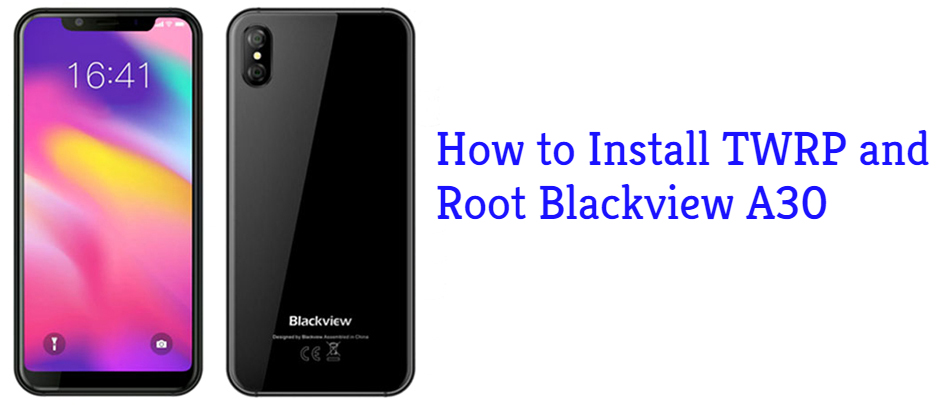
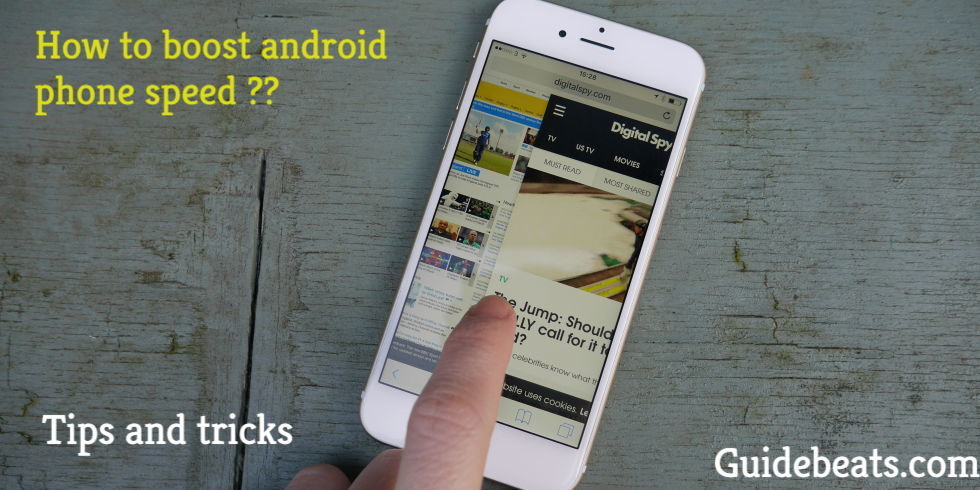


![Guide to Use Autofill on Android Oreo via Password Manager [Step By Step] Guide to use Autofill on Android Oreo](https://d13porlzvwvs1l.cloudfront.net/wp-content/uploads/2018/06/Guide-to-use-Autofill-on-Android-Oreo.png)
Leave a Comment