
This is the first official released and is live in several regions. If you are the user of LG G4 H815 and willing to officially update LG G4 H815 on Android 6.0 Marshmallow, then this is the right place for you. Follow the step by step tutorial and officially Update LG G4 H815 on Android 6.0.
Advertisements
DISCLAIMER: We made this tutorial to officially update LG G4 H815 on Android 6.0 Marshmallow, don’t install on any other device. Also, we www.guidebeats.com will not to be held responsible for any mishap, try solely at your own risk.
Early Requirements:
- Make sure that you have enough battery charge, recommended is 70%.
- Also take a proper backup of your important on the device, and store it safely.
- Install the latest LG USB driver on your windows PC. [Download link]
- Enable USB Debugging Mode, from the device Settings > Developer options.
- Installing this update will void the root status of your device.
- Download and installVisual C++ Runtime Library from |Link|
Download| Firmware:
Download Android 6.0 Marshmallow Official KDZ file from here. |-Click here-|
Download LG Flash tool on your PC – [Download here]
Steps to officially update LG G4 H815 on Android 6.0 Marshmallow KDZ (20A)
- Extract the downloaded “LG Flashtool zip” file and on the unzipped folder double click on the “RUNLGFlashtool.exe” to open the flash tool.
- Now copy the downloaded KDZ file on LG Flashtool folder.
- Turn off LG G4, and then boot into Downloading Mode, via [Press and hold Volume UP button and connect to PC via USB cable] soon you will see downloading mode.
- Now on the LG Flashtool, click on the yellow folder icon and locate then load KDZ firmware file on the Flashtool. Leave the options as by default on the flash tool.
- Once the KDZ file is loaded, click on “CSE Flash” button to flashing firmware, Then click “START” button on the “Read Phone Information” window.
- Now accept if prompt for administrator permissions. Then select “Country and Language” also, make sure that “smartphone upgrade” is not selected.
- Finally click OK and the process bar will take start, wait until 100% completion of the flashing process.
- If you faced “Connection to server failed” error, keep watching the activity, don’t disconnect phone, and wait until “COM” in green color appears on the screen then click OK on the error.
- Now once the process bar gets 100% the phone will reboots automatically, then disconnect your device.
YOU’RE done! That’s how to officially update LG G4 H815 on Android 6.0 Marshmallow.


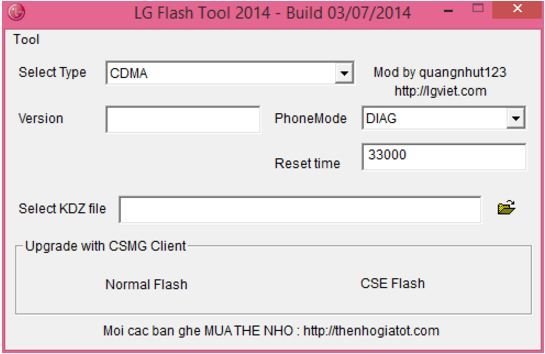
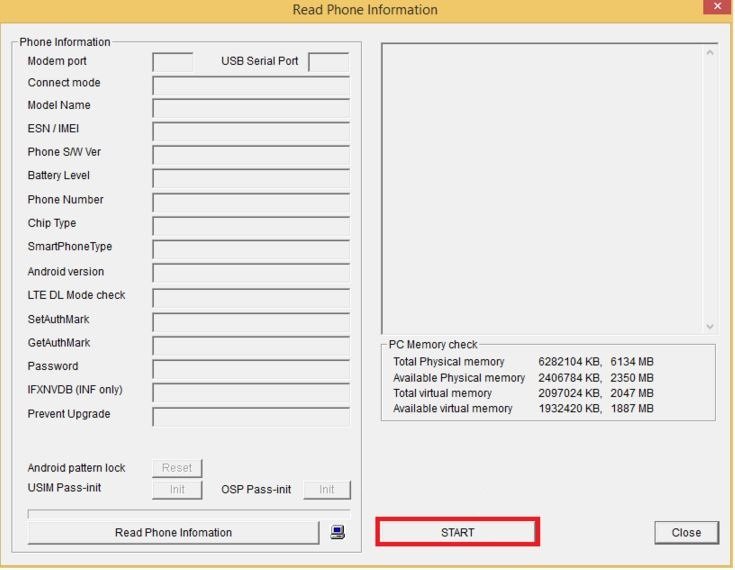
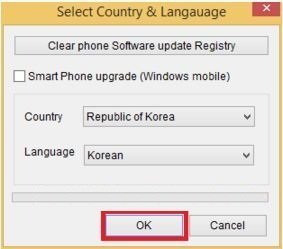
![Download and Install Marshmallow B898 on Huawei P8 Lite [OTA Update] [L21-Vodafone] Download and Install Marshmallow B898 on Huawei P8 Lite [OTA Update] [L21-Vodafone]](https://d13porlzvwvs1l.cloudfront.net/wp-content/uploads/2016/12/Download-and-Install-Huawei-P8-Lite-Marshmallow-B898-OTA-Update-L21-Vodafone.jpg)



![Download and install Huawei P10 plus B186 nougat update[Europe] Download, install Huawei P10 plus B186 nougat update[Europe]](https://d13porlzvwvs1l.cloudfront.net/wp-content/uploads/2018/01/Download-and-install-Huawei-P10-plus-B186-nougat-updateEurope.png)

It is stuck on error “Connection to server failed” for almost 15 minutes. is it normal?