In this article, we have some great news for Samsung Galaxy J6 Plus users. Today we come with working TWRP custom recovery and a detailed guide on how to Root Galaxy J6 Plus and install TWRP Recovery. TWRP is also known as TeamWin Recovery Project. It is a custom recovery which is a flashable on Android smartphones. The TWRP custom recovery allows you to install unsupported by stock recovery images, install third-party firmware, backup the current system and much more. Now you can download latest TWRP form given below link and install it on your Samsung Galaxy J6 Plus. If you want the unleash the full power of Android phone or getting the superuser of your phone. Then through installing TWRP and root your Galaxy J6 Plus you can do these things.
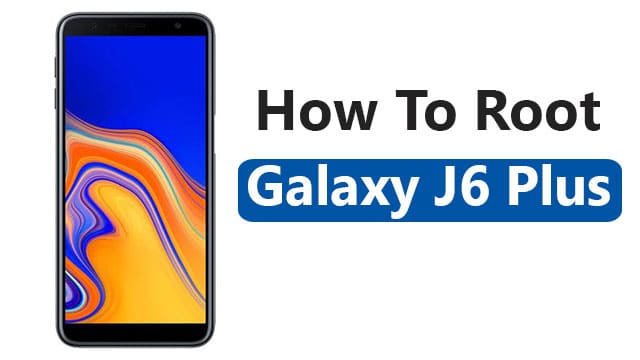
By following this simple step by step guide you can install TWRP custom recovery and Root Galaxy J6 Plus. Rooting of your device, you will be able to take full control of your device and to customize your device beyond limits. Some more benefits of rooting the Galaxy J6 Plus like install custom ROMs, Kernels, increase the performance of your phone, Edit or Delete any system file inside the root directory and so on.
If we talking about the specification about “Samsung Galaxy J6 Pro”. The smartphone is powered by a Snapdragon 425 chip along with Adreno 308 GPU. The Galaxy J6 Plus comes with a 6.0 inch FULL HD Display with a resolution of 720 by 1480 pixels along with 4 / 3 GB of RAM and 64 / 32 GB is internal Storage. Also, the device has 8MP of the front camera and the main camera is dual 13MP + 5MP camera. Before installing TWRP custom recovery and root Galaxy J6 Plus, you need to have an unlocked bootloader on your phone. If you are interested in installing TWRP custom recovery and root Galaxy J6 Plus then go ahead and follow the given steps.
Pre-requisites:
- Make sure to download and install the latest USB Drivers for your device, Odin Tools, TWRP and Magisk files on your PC from the given links.
- After that make sure that USB Debugging is enabled on your Device from the developer options. First you enable your phone doesn’t have developer options enabled, go to about phone section and tap 8 times on the Build Number which will enable your Developer Options where you can enable USB Debugging which is needed for this tutorial to successfully work.
- Your device must have at least 65% of battery in it so that the process does not fail.
- Also, create the backup of your data.
- Extract and install all the files given above.
Required Files:
- Download Latest Odin Tool
- download and install Samsung Galaxy USB Drivers.
- Download TWRP Recovery for Galaxy J6 Plus SM-J610F
How to Install TWRP And Root Galaxy J6 Plus:-
- Start with enabling ‘USB debugging’ and ‘OEM Unlock’ option from setting>developer option.
- Next, For enabling Developer Options, go to About phone and click the Build Number 7 times.
- Now you need to download the latest TWRP recovery for your device.
- You need to download the ODIN TOOL and extract the zip file.
- Next, run the Odin_v3.10.7.exe file on your PC.
- Now connect your Galaxy J6 Plus to your PC using a data cable and reboot into the Download/Odin mode.
- For entering download mode turn off your phone and press and hold the ‘Home + Volume Down + Power’ buttons together till the download screen appear.
- When you will enter the download Mode you will see ID: COM port turned blue. A message will be added in Odin message box. It is the device recognition in Odil Tool.
- If ID COM Don’t appear that means your driver is not correctly installed.
- Next, locate and add the twrp-3.0.0-xxx.img.tar file downloaded previously to the AP/PDA tab in Odin.
- Assure that the following options are tick “Auto Reboot” and “F.Reset Time.“
- Now click ‘Start‘ button and it will start flashing the file. You will see ‘Pass‘ in Green Color on the Odin screen. It will install the TWRP recovery on your device.
- Your device will automatically reboot.
Done: You successfully install TWRP custom recovery and root Galaxy J6 Plus. If you have any query or issue feel free to contact us via comment area or FB Fan Page. GuideBeats







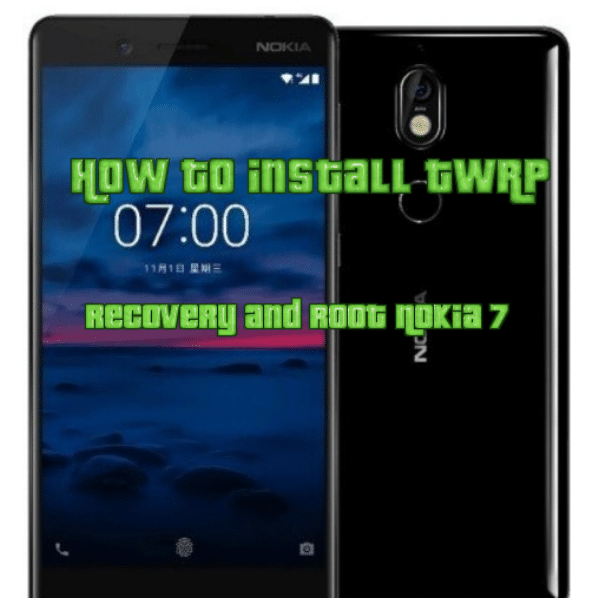
It is failing when i click start what do i do?
your model is J610F?