Hi friends, today we will discuss about How to Install Android Lollipop 5.0 on Samsung Galaxy S5-G900F by manual process through Odin. Samsung Galaxy S5-G900F has started to get Android 5.0 Lollipop Update via OTA (Over-the-Air) process, but If you cannot wait for the OTA Update or if you cannot perform the official OTA update for your device, then you should have to follow our stepwise guide for How to Install Android Lollipop 5.0 on Galaxy S5-G900F Firmware manually using Odin.
If you have Samsung Galaxy S5-G900F model Smartphone, then you can Download Android Lollipop 5.0 Firmware for manual installation / upgradation
Disclaimer:
This guide is for Samsung Galaxy S5-G900F only. Don’t try this on any other Android device. Also, we (Guidebeats) are not responsible for any damage caused by following this instructions. Try it on your own risk. However, it’s very unusual to occur any damage following these instructions as it is listed.
Prerequisite:
1. Take a complete backup of your important data on Samsung Galaxy S5-G900F.
2. Phone battery charged at least 80%.
3. Install latest USB Driver for Galaxy S5-G900F in your PC.
4. Original USB data cable to connect Galaxy S5-G900F with PC.
Download below items for Galaxy S5-G900F upgradation to Android lollipop 5.0
* USB Driver: Link
* Odin Tool: Link
* Android Lollipop 5.0: Link
Step by Step installation guide:
Step1: extract/ unzip downloaded Android 5.0 Lollipop firmware zip file.
Step2: Unzip, Install and open Odin on your Computer.
Step3: Turn Off your Galaxy S5-G900F device.
Step4: Turn On your device with press and keep hold the Home, Power and Volume Down buttons together until the “Ddownload Mode” screen appears on your device.
Screenshot:
Step5: When the Downloading Mode screen appears on your phone, Connect it to your Computer via USB data cable.
** After a while Odin will detects your phone and you will see a blue box in the ODIN tool indicating your phone connectivity status.
Step6: Click on AP button in Odin, go to firmware unzipped folder and select .PDA file from here and click OK.
** Re-Partition box in options tab must be unticked.
** Loading PDA file will take a little time be patient.
Screenshot:
Step7: Finally press the Start button on ODIN screen at bottom, flashing Android Lollipop firmware to your phone will starts.
Once flash process completed, you will see a message. PASS
Now reboot your device. And Now your Galaxy S5 will be boot into Android Lollipop.
Congratulations!! Your device has been upgraded.
Thanks
Keep visiting www.guidebeats.com for more interesting articles.




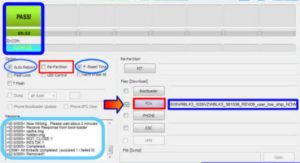
![Upgrade Huawei G8 RIO-L01 to Android 6.0.1 B330 Stable EMUI 4.0 Firmware [Europe] Upgrade Huawei G8 RIO-L01 to Android 6.0.1 B330 Stable EMUI 4.0 Firmware](https://d13porlzvwvs1l.cloudfront.net/wp-content/uploads/2016/07/Upgrade-Huawei-G8-RIO-L01-to-Android-6.0.1-B330-Stable-EMUI-4.0-Firmware-Europe.jpg)
![Update Huawei Mate 7 L09/ TL10 to Android 6.0 Marshmallow EMUI 4.0 B512 Build [Russia] Update Huawei Mate 7 L09/ TL10 to Android 6.0 Marshmallow EMUI 4.0 B512 Build](https://d13porlzvwvs1l.cloudfront.net/wp-content/uploads/2016/06/Update-Huawei-Mate-7-L09-TL10-to-Android-6.0-Marshmallow-EMUI-4.0-B512-Build-Russia.jpg)

![Update Huawei GR5 [KII-L22] to Android 6.0 Marshmallow B310 EMUI 4.0 Firmware [Asia] Update Huawei GR5 [KII-L22] to Android 6.0 Marshmallow B310](https://d13porlzvwvs1l.cloudfront.net/wp-content/uploads/2016/06/Update-Huawei-GR5-KII-L22-to-Android-6.0-Marshmallow-B310-EMUI-4.0-Firmware-Asia.jpg)

![Download and Install Huawei P8 Lite B525 build EMUI 4.0 Android 6.0 Firmware [Middle East -Africa] Install Huawei P8 Lite B525 build EMUI 4.0 Android 6.0 Firmware](https://d13porlzvwvs1l.cloudfront.net/wp-content/uploads/2016/06/Install-Huawei-P8-Lite-B525-build-EMUI-4.jpg)