How to Find WiFi Password on Android: Have you ever thought of how to find out the password of your friend’s or neighbor,s Wi-fi? Wouldn’t it be great enough if had passwords of some Wi-Fi networks nearby?. So you don’t have to waste your precious net pack to download some apps, saving Youtube videos or Netflix episodes offline.
Well yes, it is possible to get some Wi-Fi passwords nearby, as usual, most of the domestic Wi-Fi networks don’t have such high security which can’t be cracked easily. There are many ways and techniques to do the work and enjoy these Wi-Fi connections for free. Whether you have a rooted device or not. There are several ways to deal with both situations.
Contents
Disclaimer
This guide is not about hacking someone other’s wifi password. This guide doesn’t promote any unethical ways to breach someone’s security codes. Strict and legal actions can be taken against you so use this guide for only educational purposes.
How to Find WiFi Password on Android [For Both Root & Without Root]
So guys today’s Article is about “How to Find WiFi Password on Android – Root and Without Rooting“. So stick here with us guys. Read the full article from starting to end to get help in getting passwords of some nearby Wi-Fi connections of your locality.
![How to Find WiFi Password on Android How to Find WiFi Password on Android [For Both Root & Without Root]](https://d13porlzvwvs1l.cloudfront.net/wp-content/uploads/2020/03/How-to-Find-WiFi-Password-on-Android-Without-Root-shoukhintech.jpg)
How to Find WiFi Password on Android Without Rooting
You don’t have to root your device to get wifi passwords. Just follow these simple methods mentioned below and find your way of doing the thing.
Using ADB drivers
To use this method first you have to enable USB debugging by going through the simple steps mentioned below:
Steps
1. Go to settings.
2. click on “About phone” and then scroll down and tap “Built number”.
3. Tap 5-6 times on “Build number” until the message pops on the screen that says “You are now a developer”.
4. Go to settings again, find”Android/USB debugging” and enable it.
You’ll also need your desktop to complete the job. So just open it and
- Install ADB drivers and platform tools (minimal ADB and fastboot).
- Now open the above tool by searching them in the search engine or just go to local disk C\windows\system32\platform_tools.
- Now connect your phone to your PC using a USB cable and type command “ADB services” and then press enter. Now if the ABD is working properly then you should see a device in the “Devices Available” list.
- Then simple copy this command in the command prompt” adb pull /data/misc/wifi/wpa_supplicant.conf c:/wpa_supplicant.conf”.
Then just open the file with your notepad and you’ll simply get the Username-Password list on your screen.
By simple sharing
Well, ‘smart’ is not only in the name of the smartphone but there is a reason this also. Some new version of smartphones allows you to share the password via a unique QR code. They generate a unique QR code for each Wi-Fi network they are connected to. You can simply connect to the by scanning the QR code with your device and start enjoying it.
How to Find WiFi Password on Android With Rooted Device
Well its much easier to view saved wifi password if your device is rooted already. Its like half of the work is already done. So you just have to follow some simple and easy steps to get the Wifi and start enjoying it. By going through any of the following methods mentioned below.
By Simple File Managers
You just need to download a new file manager application with root explorer capabilities. Some of the file managers of this type are SuperSu, File Manager HD, File Expert, etc.(SuperSu is preferred)
After downloading the file manager it will prompt you to grant it the root access for its working. So simply permit it. Then open the file manager and locate the folder data/misc/wifi.
In the above folder, you should find a text file named “wpa_supplicant.conf”.You just need to open the file with any text file viewer type application and the list of all the saved Wifi networks and their passwords will be ready on your phone screen.
By Password-Recovery apps
There is a lot of application which are ready to show you the saved Wifi passwords on your device if you have a rooted device. A similar application is available on the Playstore also. Just type “Wifi password recovery apps” and select any app from the top result list. After downloading the app grant it all the required permission.
The app will automatically provide you a list showing all networks that your smartphone is connected to once at least. Just tap on any network and the app will provide you the password and other information related to it.
That’s all on How to Find WiFi Password on Android. If you have any queries you can comment them down. Do visit our blog for such amazing posts.




![Guide to Root LG G7 ThinQ [All Steps] Guide to Root LG G7 ThinQ [All Steps]](https://d13porlzvwvs1l.cloudfront.net/wp-content/uploads/2018/06/1523366899_lg-v30s-thinq-mwc-2018-mobile-world-congress-lg-v30s-thinq-1.jpg)

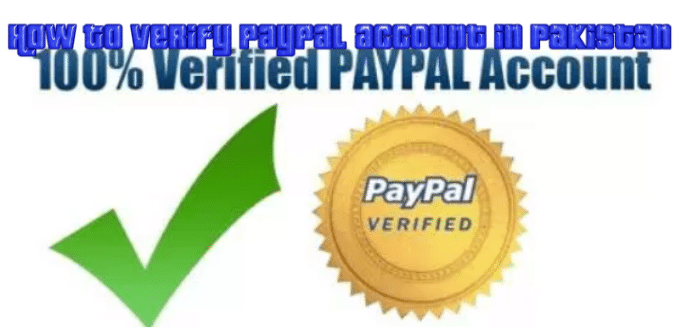

Leave a Comment