How to Download PhoenixCard Tool. If you are using the Allwinner A10 ARM processor-based device or tablet and searching for a way to install official stock firmware on your allwinner smartphone. Then with the help of PhoenixCard, you can easily install the official stock firmware (.img file) on your device. Here we share a step by step guide on how to download and install PhoenixCard. The PhoenixCard is a small utility tool and it is free Windows-based software. This amazing tool is designed to create bootable images Android firmware and write them to SDCARDs or MicroSD of Android smartphones and tablets. Given below we share all the version of PhoenixCard and also we have the latest version of PhoenixCard.
By following our given below detailed guide you can easily and quickly download and install PhoenixCard on your computer. It is used to flash the .img firmware file on the external storage device for Android devices. So if you are already using the old version of PhoenixCard tool, now the time to upgrade your tool to latest version 3.10 and enjoy all the features of this new tool. Given below we share a direct link of the latest version of this great tool also share the entire old version. Through that, you can download and install on your computer.
Being an advanced user might sometimes require you to run various maintenance tasks such as cleaning up the device, install official stock firmware on soon. To perform or complete these tasks you must use specialized software solutions such as PhoenixCard. If you are interested in downloading and installing the PhoenixCard tool then go ahead and follow the given steps.
![How to Download PhoenixCard Tool [All Versions] How to Download PhoenixCard Tool [All Versions]](https://d13porlzvwvs1l.cloudfront.net/wp-content/uploads/2019/04/Download-PhoenixCard-tool.png)
Download PhoenixCard Tool
| PhoenixCard Tool v3.0.6 | Download |
| PhoenixCard Tool v3.0.9 | Download |
| PhoenixCard Tool v3.1.0 | Download |
Steps To Use Phoenix Card Tool:
Step-1 Simply insert your empty MicroSD card,
Step-2 Launch the Phoenix Card tool
Step-3 Select the firmware image file
Step-4 then click on Burn to turn the SD card into a bootable device.


![Guide to Root LG G7 ThinQ [All Steps] Guide to Root LG G7 ThinQ [All Steps]](https://d13porlzvwvs1l.cloudfront.net/wp-content/uploads/2018/06/1523366899_lg-v30s-thinq-mwc-2018-mobile-world-congress-lg-v30s-thinq-1.jpg)


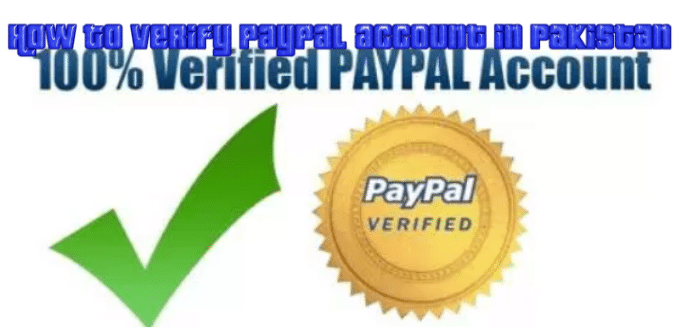


Leave a Comment