Hey friends, today I have good news for those who have Verizon Galaxy Note 5. Now you can update your smartphone to Android 5.1.1 Lollipop. This new firmware build number is 920VVRU2AOJ2. The new update is pushed OTA, but nowadays this is the big problem with the OTA updates that all the users don’t get the update at the same time. Users can check manually by navigating to the phone settings => About Phone => Update to see whether the update is ready for download or not.
The new update comes with many bugs fixed and some security improvements. So if you have Samsung Galaxy note 5 model SM-N920V and want to update. So you are in the right place. In this post, we will show you how to update Samsung Galaxy note 5 SM-N920V to Android 5.1.1 Lollipop via Odin. If you are ready for flashing process then follow the below steps.
Disclaimer: This guide is for Samsung Galaxy Note 5 SM-920V, don’t try it on any other device by Samsung, also we GuideBeats are not held responsible for any damage caused by following this guide, try it on your own risk!
Preparations:
- Take a proper backup of your important data on your device
- Your device battery should have at least 70% charge
- Install Samsung USB driver on your PC: Link
Update Samsung Galaxy Note 5 SM-N920V to Android 5.1.1 Lollipop:
Step 1: First of all, download the new Android 5.1.1 firmware file: Link
Step 2: Download the Odin flashing tool: Link
Step 3: Once the both files are downloaded then move to PC desktop.
Step 4: Now extract the files that you moved.
Step 5: Once the files extracted then run the Odin tool on the computer.
Step 6: Now Reboot the Galaxy Note 5 to download mode: Guide Here
Step 7: Connect the Galaxy Note 5 to the PC via the USB data cable.
Step 8: When the ID: COM box in the top left corner of the Odin3 tool must turn blue. This mean that your device is connected properly.
Step 9: Now click the “AP” button in Odin window and select the Android 5.1.1 N920VVRU2AOJ2 firmware file that you downloaded before. Odin tool takes few seconds for load this file.
Note: Untick all the options except F.reset Time.
Step 10: Now you’re ready to start the update process, so click the “start” button and wait for finishing the flashing process.
Step 11: Once the flashing process is completed, you will see a Green box saying “Pass” at the upper left corner of the Odin tool screen. It means that your firmware has been successfully updated on your Samsung device.
Step 12: Now your device will reboot itself and then it’ill install important necessary files before going to start screen, so wait till it gets properly updated.
That’s it, Now your Samsung Galaxy Note 5 N920V is running on Android 5.1.1 lollipop.
Enjoy!






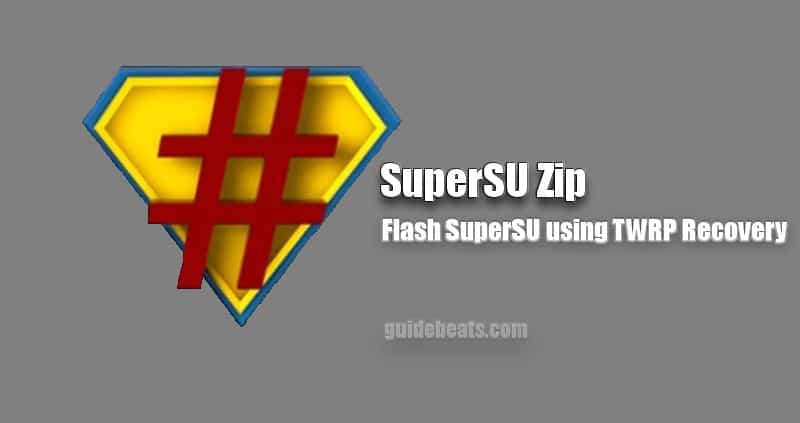

![Root Nexus 6 on Android 6.0.1 [MOB30M] Firmware Using SuperSU 2.74 Root Nexus 6 on Android 6.0.1 [MOB30M] Firmware](https://d13porlzvwvs1l.cloudfront.net/wp-content/uploads/2016/10/Root-Nexus-6-on-Android-6.0.1-MOB30M-Firmware-Using-SuperSU-2.74.jpg)
Leave a Comment