
Simple download the firmware updates from the direct link and follow the complete guide to update Huawei Ascend P8 officially on OTA B200 Lollipop firmware. The Stagefright issue has been fixed in these updates along with much more improved features.
DISCLAIMER: the under mentioned tutorial is only to update Huawei Ascend P8 officially GRA-L09 on OTA B200 build Lollipop 5.1.1, don’t try to use for any other device. Also, we www.guidebeats.com will not to be held responsible for any mishap, try at your own risk.
Preps| Requirements:
• Properly take a complete backup of your important data on the device.
• Battery charge of Huawei P8 should be more than 70%.
• Huawei USB driver must be installed on your PC. [Download Link]
• USB Debugging Mode on the device should be enabled. Go to [Settings > Developer options]
• Your phone should be running on B170 build firmware.
Download Firmware:
Huawei P8 EMUI 3.1 Lollipop 5.1.1 firmware from here – |Download Link|
Steps to update Huawei Ascend P8 officially on OTA B200 build Lollipop 5.1.1
Step-1: Download the OTA zip file from the provided link on your PC, and then rename the downloaded file with “Update.zip”.
Step-2: Then connect your device to PC via USB cable with MTP Mode.
Step-3: Now Copy the “Update.zip” file on the “dload” folder of the device external SD card. [if dload folder not exist, create folder with name “dload”].
Step-4: After copying the update.zip folder on the right place. Go to device “Settings”.
Step-5: Next on settings > Updates > Menu > Local update > locate the update folder and confirm to install.
Step-6: Now your Phone reboots automatically and goes in recovery to verify and install the updates.
That’s how to update Huawei Ascend P8 officially on OTA B200 build Lollipop 5.1.1.





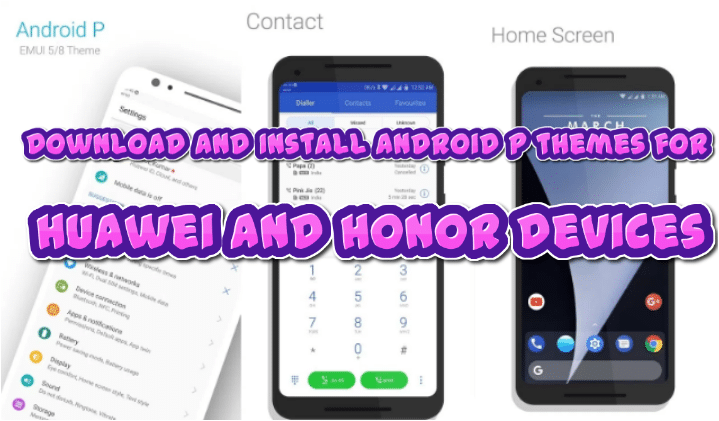


Leave a Comment