Galaxy S3 is one the famous smartphone of the Galaxy series. Samsung Galaxy S3 comes with great specs and people like it for his features. GuideBeats team published many posts on Galaxy S3 and today tutorial is very different because in this tutorial we will show how to install Android 6.0 Marshmallow on Galaxy S3. Marshmallow is the new Android Operating System by Google. Marshmallow comes with great features so Android users love it.

If you have AT&T Galaxy S3 and want to install Android 6.0 Marshmallow so you are in right place. In this post, we will guide you how to update Galaxy S3 I9300 to Android 6.0 custom ROM. This is a custom ROM and it is not officially supported by Samsung. So if you are interested then follow the below guidelines.
Disclaimer: The tutorial can be used to Install Android 6.0 CM 13 on AT&T Galaxy S3 I9300 only, don’t try it on any other variant, also we guidbeats.com will not be held responsible for any damage during or after installing the ROM, try it at your own risk.
Advertisements
Pre-requisites:
- Properly backup your important data on your Galaxy S3
- Do charge your Galaxy S3 more than 70%
- Install Samsung USB driver on your PC [Click here]
- Enable USB Debugging Mode on your device, navigate to [Settings > Developer options]
- Your device must be rooted with latest Custom Recovery like CWM installed on it.
- Download the Android 6.0 Custom ROM: Link
- Download the Gapps package: Link
Steps to Update AT&T Galaxy S3 to Android 6.0 Marshmallow with CyanogenMod 13:
Step 1: First of all, Download the Android M Custom ROM and Gapps on your PC from above links.
Step 2: Once the both files downloaded Copy and place it in the root folder of your SD Card.
Step 3: Now, turn off your phone and boot into recovery mode. To do this, pressing and holding Power + Home + Volume Up keys at the same time till the TWRP logo appears. Navigate to the recovery screen and select Backup.
Step 4: Once the backup is finished. Select Wipe of Data, Dalvik Cache and System.
Step 5: Once completed. Go back to the main menu of the recovery and select install. Now navigate to the root directory and select the ROM you have copied in the step no 2 and tap swipe to Confirm Flash option.
Step 6: Once the installation is done, again perform a Wipe Dalvik cache.
Step 7: Now flash the Gapps package follow the step 3.
Step 8: Select install from recovery menu. Navigate to the root directory and select the Gapps file and tap swipe to Confirm Flash option.
Step 9: Once the installation is done, restart the device.
That’s all, Now your AT&T Galaxy S3 running on Android 6.0 Marshmallow.
Cheers!



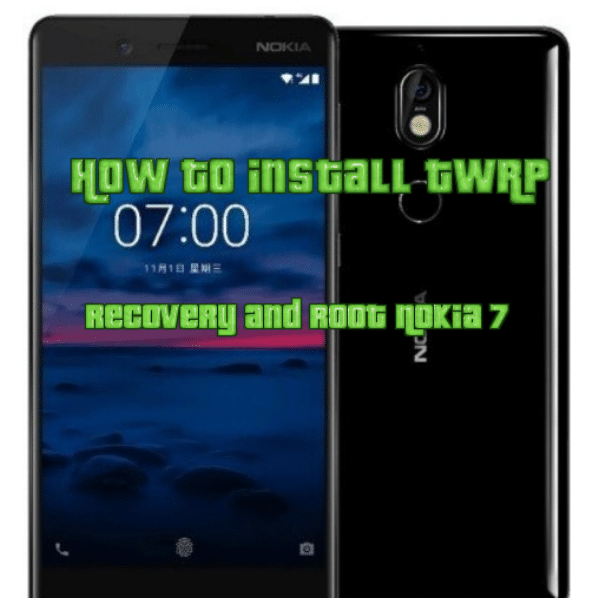

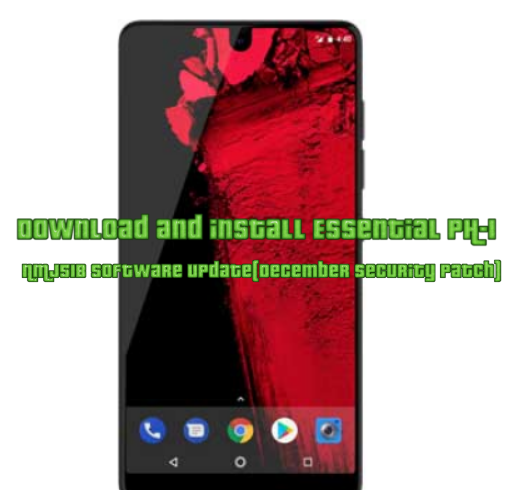

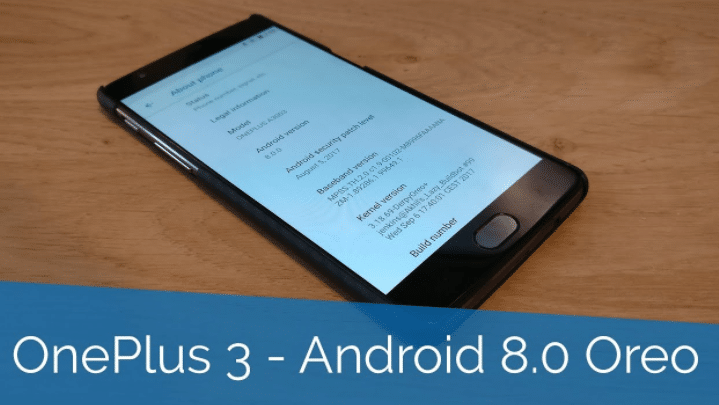
Leave a Comment