As most of the smartphones, manufacturers keeps the bootloader of their android devices locked and keep the users of these devices away from the root operating system of the device. As unlocking the bootloaders involves certain risks like warranty invalidation. Although, unlocking the bootloader is not recommended by the manufacturers, still they officially unlock the bootloader of these devices to give the users full control of their devices in order to customize their devices and to get the maximum performance of the devices. As by unlocking the bootloader you can do anything according to your will, you can install custom images, root your device, install custom ROMs, Uninstall bloatware, install third-party applications etc.
If you have unlocked the bootloaders of Moto G 2015, Moto X Style & Moto X Play with Motorola official method, still you are facing the unlocked bootloader Warning query’s for security risk, every time you reboot your phone, it is because the M logo on your device is replaced with the new image, that brings the unlocked bootloader warning on your device. If unlocked bootloader warning frustrates you and you want to remove it. Then you are on the right place, our today guide is also about how to remove Bootloader Warning from Moto G 2015, Moto X Style & Moto X Play. Follow the complete guide, don’t skip any step. Let’s start.
Disclaimer: These instructions are only for Moto G 2015, Moto X Style & Moto X Play, don’t try it on any other device, also we www.guidebeats.com are not held responsible for any damage caused by following this guide, try it on your own risk.
Preparations:
- Download & Install Motorola USB driver for your device on your PC. [Click here]
- Take a full backup of your important data on your device and save it on your PC.
- Use original or a good quality USB data cable for smooth connectivity
- Download ADB/Fastboot file and extract (.zip) file on your PC desktop. [Click here]
- Enable USB debugging mode on Moto G 2015, Moto X Play or Moto X Style. [Setting > Developer Options > USB Debugging] if you don’t find Developer options on Setting then go to [Settings > about device > tap build number for 7 times] then check it.
How To Remove Unlocked Bootloader Warning From Your Moto G 2015, Moto X Style & Moto X Play
Step-1: Connect Moto device to your PC. If it prompts for permission on the phone, click on allow this PC and tap ok.
Step-2: Now open the extracted ADB/Fastboot folder.
Step-3: Click on py_cmd.exe file in that folder to open the command prompt.
Step-4: Type and enter the following commands on command prompt window one by one.
“adb devices”
This will list the connected adb devices to your PC. Check and Verify your Moto device is connected or not.
“adb reboot-bootloader”
This will reboot your device on bootloader mode.
“fastboot flash logo logo.bin”
This command will flash the new logo image on your smartphone.
Step-5: Once the M logo flashing completes, reboot your MOTO device. The unlocked bootloader warning will never appear after that.
That’s it.
In case of any query do comment us. Thanks


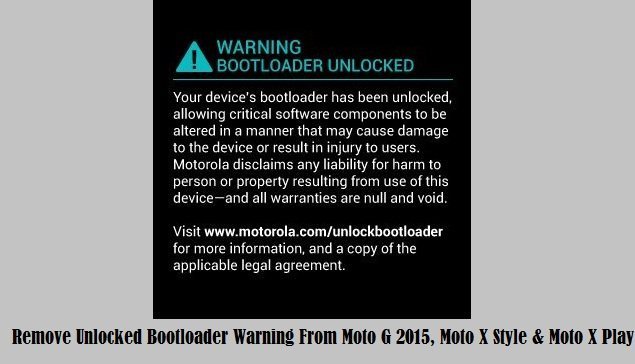
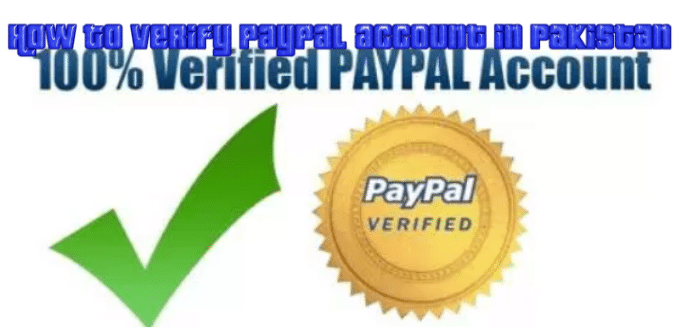





Leave a Comment