If you want to connect and browse your Moto X, Moto G & Moto E, the latest android smartphones of Motorola Google, to your windows PC or Mac, to transfer media and other files between your System and phone. Also you can perform a lot of other advanced operations if you have installed these drivers properly Such as if you want to unlock the Bootloader of your Nexus devices, root your device, and install custom ROM etc. every time you will ask for these drivers. So today,I will guide you on how to Install USB Drivers for Moto X G E on Windows & Mac, with a very simple procedure. This guide also works on all latest android Motorola devices. You just have to install the “Motorola Device Manager” tool/ Drivers package on your system. The application works on all Windows and Mac version. Follow the guide step-by-step.
Install Motorola Device Manager (Drivers) to Install USB Drivers for Moto X G E
Step-1: Download the Motorola Device Manager Package form the Motorola website, or download installer from direct, link. [Click here]
Step-2: Now Run /execute the driver installer file on your system.
Step-3: The process of Installation will begin on your system, follow the on-screen instructions and proceed.
Step-4: After the installation is completed. Reboot your system to finish the installation.
Step-5: Now connect your Motorola device to your PC. When Motorola Device Manager detects and recognizes your device. Then you can access and manage your files by connecting your device with USB data cable to your PC.
Some Debugging
- a) Turn off USB Debugging Mode on your device’s [Settings > Developer Options > disable USB Debugging Mode.]
b) Unplug and plug your device to the USB cable.
d) After plugin, change your’s device USB connection setting to Media Device MTP
Done! After successful installation, Connect your device and browse your files.
Keep visiting www.guidebeats.com for more useful stuffs.
In case of any issue do comment us.



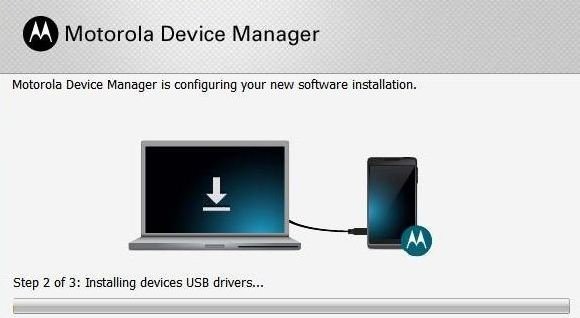


![Download and Install Marshmallow B898 on Huawei P8 Lite [OTA Update] [L21-Vodafone] Download and Install Marshmallow B898 on Huawei P8 Lite [OTA Update] [L21-Vodafone]](https://d13porlzvwvs1l.cloudfront.net/wp-content/uploads/2016/12/Download-and-Install-Huawei-P8-Lite-Marshmallow-B898-OTA-Update-L21-Vodafone.jpg)



Leave a Comment