TWRP- (Team Wins Custom Recovery) is now available for almost all android devices. It’s a very popular and widespread custom recovery. And now the users of Samsung Galaxy A9 Pro can install it on their devices. Today we have posted on how to Install TWRP Galaxy A9 Pro smartphone. Yes, it’s now available and you can install TWRP Recovery on Samsung Galaxy A9 Pro. If you want to perform some custom operation for the enhanced performance, then the first step is installing a custom recovery. Follow the guide correctly to install successfully.
Note: The guide and tools mentioned here are intended only to Install TWRP Galaxy A9 Pro android smartphone. Don’t apply for any other purpose or any other device. It’s an unofficial custom operation and you might lose the warranty of the device. So proceed solely at your own risk, we and the developer are not to be held responsible for any misuse or miss consequences.

Preparation Section:
- Take a comprehensive backup for your existing contents on the device, before proceedings.
- Make sure that A9 Pro has sufficient battery charge to avoid any critical power issue during the process.
- Install USB driver of Samsung at the PC, for seamless connectivity. | Download Link
- Enable USB Debugging Mode in the device, go to Settings> Developer options.
- Download Odin tool latest version at the PC and extract. | Download Link
- Download TWRP Recovery zip file at the PC and extract. | Download Link
Steps to Install TWRP Galaxy A9 Pro
- Run Odin tool by double clicking the .EXE file on the PC from the Odin extracted folder.
- Turn off A9 pro and then boot into downloading mode via press and hold VOL Down+ Home+ Power buttons all at once for a few seconds. Then press Vol-Up.
- Then connect via USB cable to PC, the ID:COM port will turn blue and added text displays on the box down that.
- Now click AP/ PDA button and select the recovery tar.md5 file from the location where you extracted it.
- Don’t change the default settings of the Odin screen, then click Start tab at Odin screen.
- Wait for process bar completes, don’t unplug the device during the process.
- Finally, the text PASS in green color displays on the screen. Also, the device will reboot auto otherwise reboot it manually.
- Done!
So that’s how to Install TWRP Galaxy A9 Pro. If you have any query, comment us on the discussion section.



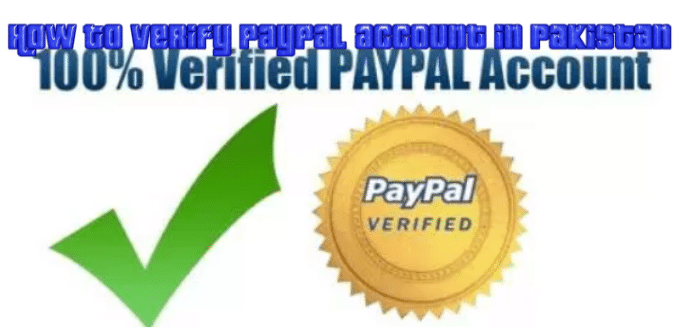




Leave a Comment