USB drivers are the necessary software for connecting your MTK devices to Windows PC. Also, VCOM USB drivers are very much important, that’s allowing you to flash any firmware on the android MediaTek devices via SP Flash tool etc. Here in this tutorial, I will show you the complete method to Install MediaTek VCOM USB Drivers on Windows.
Simply download the USB driver from the provided link and follow the complete guide step by step to successfully install MediaTek VCOM USB Drivers on Windows PC. By using this guide you can easily install the VCOM USB driver on your computers running Windows vista, windows 7, windows 8, windows 8.1 and windows 10. Without these drivers on your PC, it is very difficult to communicate between your PC and Android Smartphone. So this is the first of all, jobs to do before flashing any software on the MediaTek devices.
Supported Operating Systems: Windows XP, Windows Vista, Windows7, Windows8.1 and Windows 10.
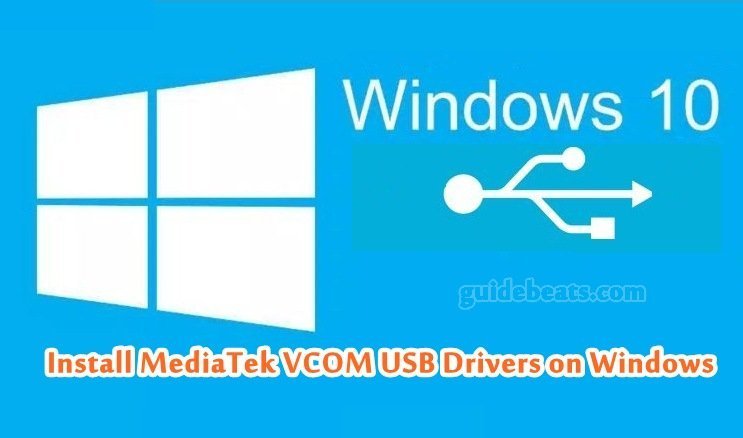
Download VCOM USB Driver from this link. – [Click here]. or [This Link].
Steps to Install MediaTek VCOM USB Drivers on Windows PC
- Download and Extract “VCOM MTK” USB driver on your PC from the above link.
- Now go to “Device Manager” on your PC. Via [Right-click on “Computer” > Click “Manage” > Select “Device Manager”].
- Click where on device manager and then click on “Action” > Then “Add legacy hardware”.
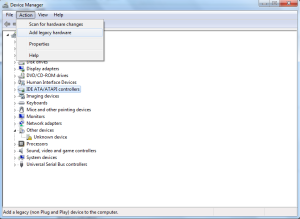
Install MediaTek VCOM USB Drivers.
- Then on the pop-up window” Welcome to the Hardware wizard” click on “NEXT”.
- In the next window select the below option, “manual installation”.
- On the next window just click “Next” again.
- On the next appeared window, choose and click on “Have a disk”.
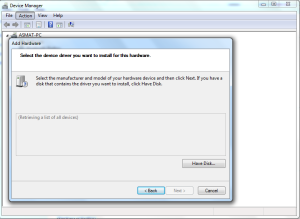
Install MediaTek VCOM USB Drivers.
- Then click “Browse” button and then locate the downloaded unzipped driver according to your operating system version. [ie if you are using 64bit window then select .inf file for 64bit to install/ select win7 .inf if you have win8, win8.1 or win10].
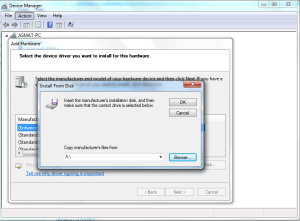
Install MediaTek VCOM USB Drivers.
- Also, select the “MediaTek Preloader USB VCOM Port” and click “NEXT”.
- Finally, select Finish, after installation gets successful.
That’s all about how to install MediaTek VCOM USB Drivers.
Thanks, The Guidebeats.com Team.






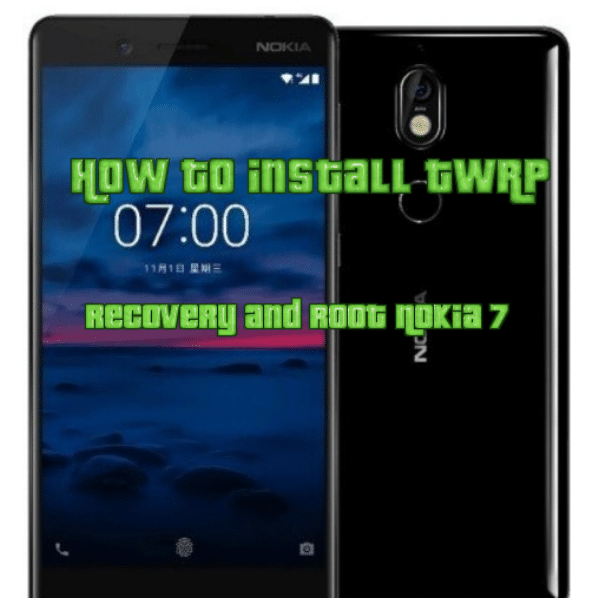
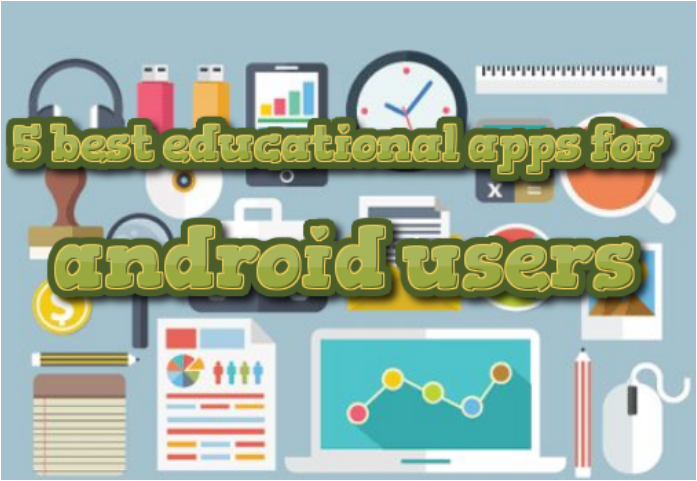
Leave a Comment