The users of Motorola Droid Mini, Ultra and MAXX can now update their devices on AOSP based Android 5.1.1 CM 12.1 stable custom ROM. The ROM is fully loaded on vanilla android functions, as well as a huge bundle of new CyanogenMod features. If you want to customize and improve the speed and save the battery life of your device then this ROM is perfect from every angle.
If you want to install CM 12.1 Android 5.1.1 on Motorola Droid Mini, Ultra and MAXX then this guide is much helpful for you. Use this easy tutorial and install CM 12.1 Android 5.1.1 on Motorola Droid Mini, Ultra and MAXX with an easy method.
Disclaimer: this guide can be used to Install CM 12.1 Android 5.1.1 on Motorola Droid Mini, Ultra and MAXX, with model numbers XT1030, XT1080 and XT1080m only. Don’t use for any other device. Follow the complete guide don’t skip any step.
Preparations:
- Properly backup your important data from your device.
- Your device battery charge level has to be over 50%
- Download and Install Motorola USB Driver on your PC. [Click here]
- Use original USB data cable for smooth connectivity
- Enable USB Debugging Mode on your device [Settings > Developers Options > USB Debugging]
- Your device has to be rooted and with latest Custom Recovery like CWM or TWRP.
- Take an NANDROID Backup of the existing ROM for a full restore point if there is any issue with new ROM.
Downloads required:
Download the CM 12.1 SNAPSHOT zip on your PC [Click here]
Download CM 12.1 Gapps for Android 5.1.1 on your PC [Click here]
Steps to Install CM 12.1 Android 5.1.1 on Motorola Droid Mini, Ultra and MAXX
Steps-1: Copy both downloaded zip files on your phone’s internal storage root folder. [Don’t unzip or place these files in any subfolder]
Steps-2: Now disconnect the device from your PC. And power off the device completely.
Steps-3: Now boot your device into Custom Recovery Mode. By buttons combination
Steps-4: Now on Recovery Mode take NANDROID ROM Backup. Set backup file name and confirm it,
- On CWM Recovery select ‘backup and restore’
- On TWRP Recovery select ‘backup’ option.
Steps-5: After backup completes perform “factory reset” to reset the device, and confirm it,
- On CWM Recovery select “wipe data/ factory reset”.
- On TWRP Recovery select “wipe”
Steps-6: Next start flashing the CM 12.1 stable ROM on your device,
- On CWM Recovery select ‘install zip from sdcard’, then select ‘choose zip from sdcard’
- On TWRP Recovery tap ‘install’.
Steps-7: Then locate and confirm the ROM zip file to start flashing process.
Steps-8: Next repeat Step-6, but locate and confirm Gapps zip file this time for flashing to your device.
Steps-9: after installation both the ROM and Gapps zip files, Reboot your Motorola device to boot in normal mode.
That’s it, the first-time boot will take a few minutes be patient.
In case of boot loop issue repeat the whole guide carefully. And if the boot loop issue continues restore old ROM backup.
You’re done, this was how to Install CM 12.1 Android 5.1.1 on Motorola Droid Mini, Ultra, and MAXX
In case there is any issue do comment us.





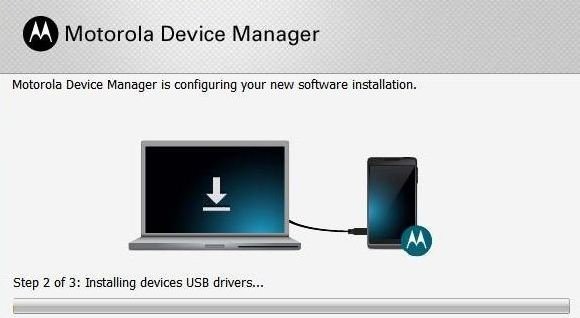
![How to Update Huawei P8 Lite to B574 Android Marshmallow [ALE-L21C185B574] How to Update Huawei P8 Lite to B574 Android Marshmallow [ALE-L21C185B574]](https://d13porlzvwvs1l.cloudfront.net/wp-content/uploads/2018/03/Update-Huawei-P8-Lite-to-B574-Android-Marshmallow-ALE-L21C185B574.png)


Leave a Comment