G Pad 7 a well-known phablet smartphone of LG, released a year ago. The device comes with much impressive specification and nice performance results. The users always searching for better than better and now everyone eyes are on the updated version android 6.0 firmware. Thanks to CyanogenMod team, they have released the official version of Android 6.0 with CM13 for G Pad 7. The users of these devices can now download and install Android 6.0 on LG G Pad 7.

Today in this guide we will teach you on how to install Android 6.0 on LG G Pad 7 with easy and step by step tutorial. If you willing to Install Android 6.0 on LG G Pad 7 then follow the complete guide, don’t skip any step.
Disclaimer: This tutorial is only to Install Android 6.0 on LG G Pad 7 7 V400 and V410 via CM 13 official ROM, don’t try on other devices. Also we www.guidebeats.com and the developers are not to be held responsible for any damage during or after flashing the ROM, proceed at your own risk.
Pre-requisites:
• Before proceeding backup your important data on the device.
• Charge your LG G Pad 7 more than 60%.
• Your device should have TWRP Recovery installed and rooted.
• Install LG USB driver on your PC. [Click here]
• Enable USB Debugging mode on your LG device. [Settings > Developer options]
• Backup your existing ROM with Nandroid backup before flashing this ROM.
Downloads required:
Download CyanogenMod 13.zip specific to your device. [G Pad 7 v400] or [G Pad 7 v-410]
Download Google Apps for CM13 Nightly build. [Click here]
Steps to Install Android 6.0 on LG G Pad 7 via CM 13 official ROM
1) Connect your device to PC via USB cable and transfer both the ROM.ZIP and Gapps.ZIP file that you have downloaded for your specific device, on the root folder of device storage. [don’t unzip or place on subfolder].
2) Then disconnect your device from PC, and turn it off.
3) Now boot your G Pad 7 into recovery mode, via [press and hold Volume Down + Power Key until you see recovery menu].
4) Then on recovery main menu select “backup and restore” to take backup of your existing ROM, save your current backup with separate name, then go back.
5) Now on recovery main menu select “wipe data and reset” then “Wipe cache partition” and finally under advance option “Wipe Dalvik cache” , confirm all these and go back.
6) Then from recovery menu select “Install” then “Choose zip from SD card” and then browse and select CM13 ROM.ZIP file that you have downloaded and copied on your device. Next confirm it.
7) Repeat step-6 once more and select Gapps.ZIP file for flashing on the device. Confirm it.
8) This will flash CM13 ROM as well Google apps on your device.
9) Now from recovery menu select “Reboot” to boot your device normally running on Android 6.0 Marshmallow firmware.
You’re done,





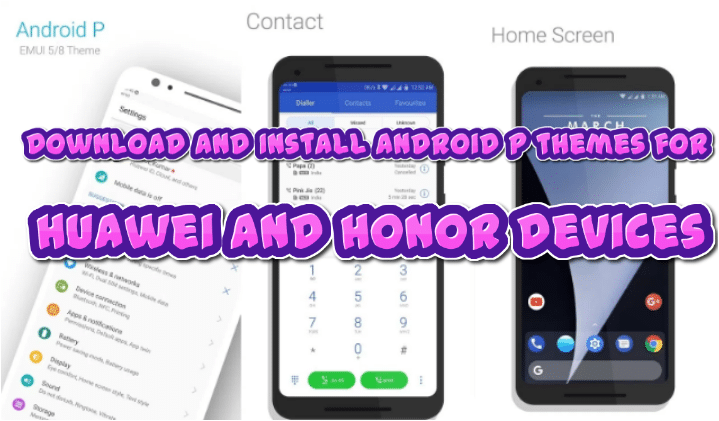


Leave a Comment