Galaxy Note 4 a gigantic device of Samsung, released in 2014, comes with a most impressive specification. The device is superb in respect of performance. Hard reset Samsung galaxy Note 4 is necessary in the following conditions.
1) If you are going to delete all your personal data on the device internal memory before selling or replacement.
2) If you face some bugs, and want to fix it by restoring factory default settings.
3) If you have forgotten your device pattern lock, then hard reset via hardware buttons will be required.
4) If your Galaxy Note 4 performing very slow, then hard reset Samsung Galaxy Note 4 is required.
Warning: Hard reset Samsung Galaxy Note 4 will wipe your complete data, users are advised to take a full backup of your important data, and apps on your device before proceeding. Also we guidebeats will not to be held responsible for any mishaps. Try it on your own risk.
Steps to hard reset Samsung Galaxy Note 4 and factory restore
Method-1:
Hard reset Samsung Galaxy Note 4 via built-in settings menu.
1) Tap on “Settings” in your device.
2) Then select “Backup and reset”.
3) Now tap on “Factory Reset” > “Erase everything”.
4) Finally select “Reset device” and confirm.
5) Your device will reboot automatically.
6) After boot up select language and do next setup.
Done!
Method-2:
Hard reset Samsung Galaxy Note 4 via hardware buttons combination.
• Turn OFF your device completely.
• Boot your device in recovery mode, via [Press and hold Volume UP+ Home+ Power button until you seen recovery mode].
• Once you are on recovery mode, navigate by volume buttons to “Wipe data/Factory reset” and select by pressing power button, and then select YES to confirm.
• Now you will find reset completed notification.
• Then select “Reboot” on recovery mode to reboot your device normally.
That’s it; this was how to Hard reset Samsung Galaxy Note 4.



![Guide to Root LG G7 ThinQ [All Steps] Guide to Root LG G7 ThinQ [All Steps]](https://d13porlzvwvs1l.cloudfront.net/wp-content/uploads/2018/06/1523366899_lg-v30s-thinq-mwc-2018-mobile-world-congress-lg-v30s-thinq-1.jpg)

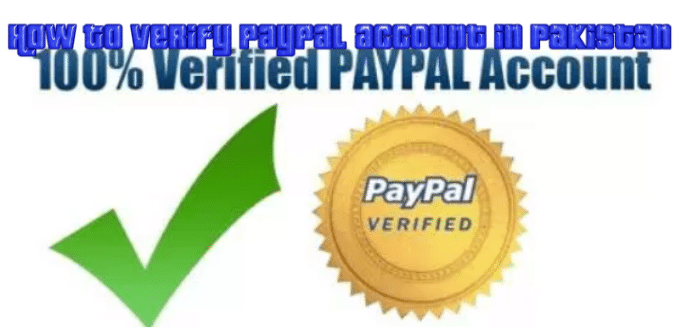



Leave a Comment