Advertisements
If you want to hard reset Galaxy Tab SM-T311, SM-T315, SM-T310 or boot it into recovery mode then follow this guide step by step. Don’t use this guide on any other device.
Keep in mind that after hard reset Galaxy Tab SM-T311, SM-T315, SM-T310, you will lose all your data stored in your device, so first take a proper backup of all your data and save it on your computer any anywhere else.
Contents
Preparations:
- Take a full backup of your important data on your device.
- Install Samsung USB driver on your PC. [Click here]
Boot into Recovery Mode
- First Switch OFF your tablet completely
- Once your tablet is off [press and hold together: Volume Up + Home button + Power button] until you see Recovery mode.
- On recovery mode use volume button for navigation and power button for selection
Hard Rest via Recovery Mode
- Turn off your device
- Boot your tablet into Recovery Mode [Press and hold Volume Up + Home button + Power button, all together] until Recovery mode appears on the screen.
- Once you are in Recovery Mode select “wipe data / factory reset” [use Volume buttons to navigate and Power button to confirm]
- Then choose the option “Yes delete all user data“.
- Next on recovery mode confirm option “reboot system now“. To boot your device on normal mode.
Hard Reset via inbuilt Settings
- While your device is ON and unlocked
- Tap on menu button and on app drawer tap on Settings > Backup & reset > Reset device > Erase everything
- Next confirm your action, and wait for process to finish
That’s it. You’re done



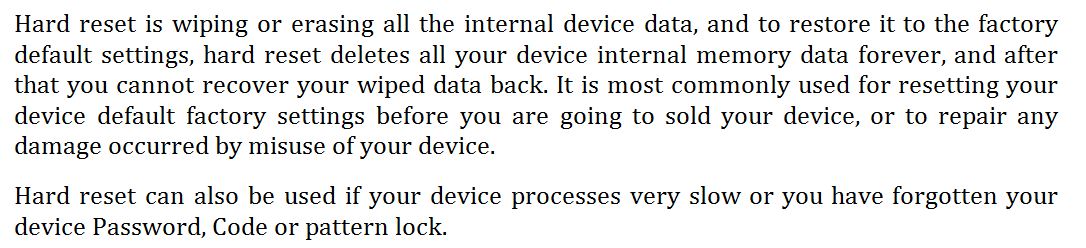



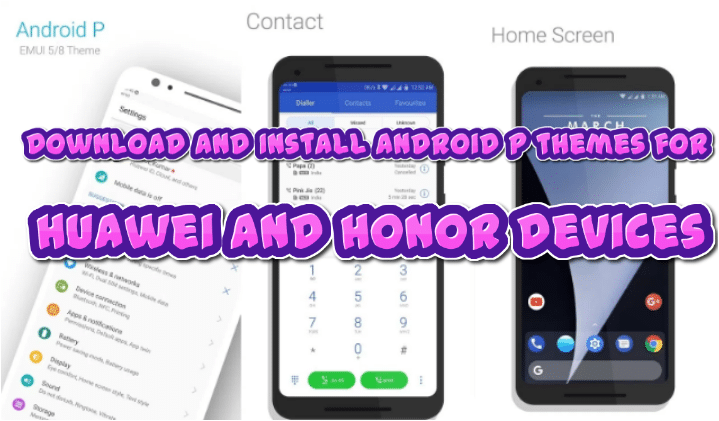


Leave a Comment