Hey guys, today we are going to share the new tutorial for Windows OS hopes you like it. We all know about IP address. An IP (internet protocol) address is a binary number that identifies devices such as computer and printer on TCP/IP networks. Both versions IPv4 & IPv6 networks use them for discovery and also used for data transfer. When your computer connected to a network, so its assigned an address on the network known as an IP address. In this post, we will use three methods for finding the IP address. if you want to find his computer IP address then follow the guidelines below.
Steps to Find the IP Address of Your Computer:
Method #1:
Step No 1. First of all, Open the Command Prompt.
Step No 2. In Windows 7, you can press Win+R and select the Command Prompt from the menu.
or
In Windows 8, you can press Win+X and select the command Prompt from the menu.
Step No 3. Once the “ipconfig” tool opens then type ipconfig and press Enter.
Now you can see a list of your network connection information.
Method #2:
Step No 1. Open the Network Connections window. You can quickly access this window in any version of Windows OS by pressing “Win+R” and write “ncpa.cpl”. Now Press Enter button to open the window.
Step No 2. Right-click on your active connection. Now Select Status option from the menu. This will open the connection’s Status window of your network.
Step No 3.Now Click the Details button. This will open the Network Connection Details window.
Your internal IP address will be listed in the “IPv4 Address” or IP Address. you can also see in the picture.
Method #3:
You can also find the IP address through search engines such as Bing and Google. These two search engines will allow you to instantly find your public IP address.


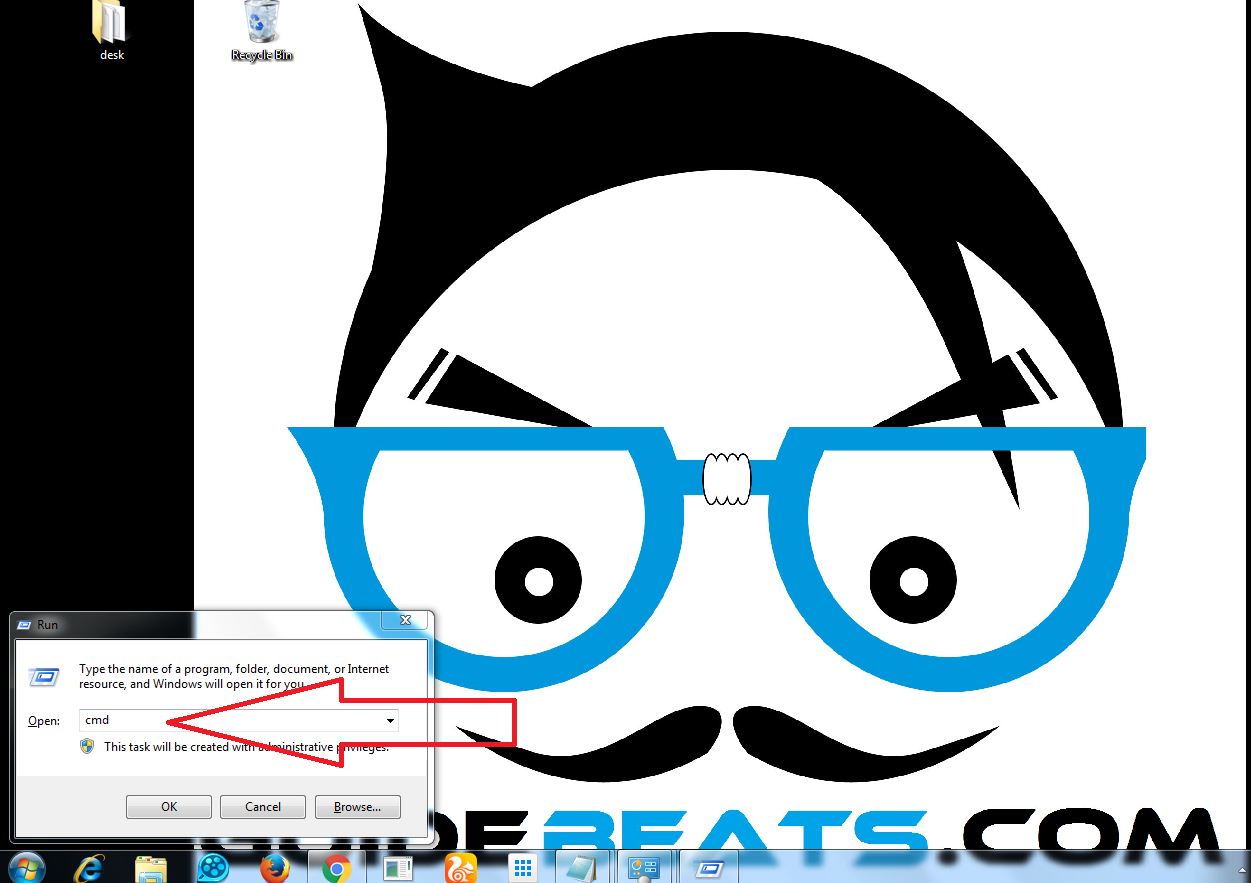
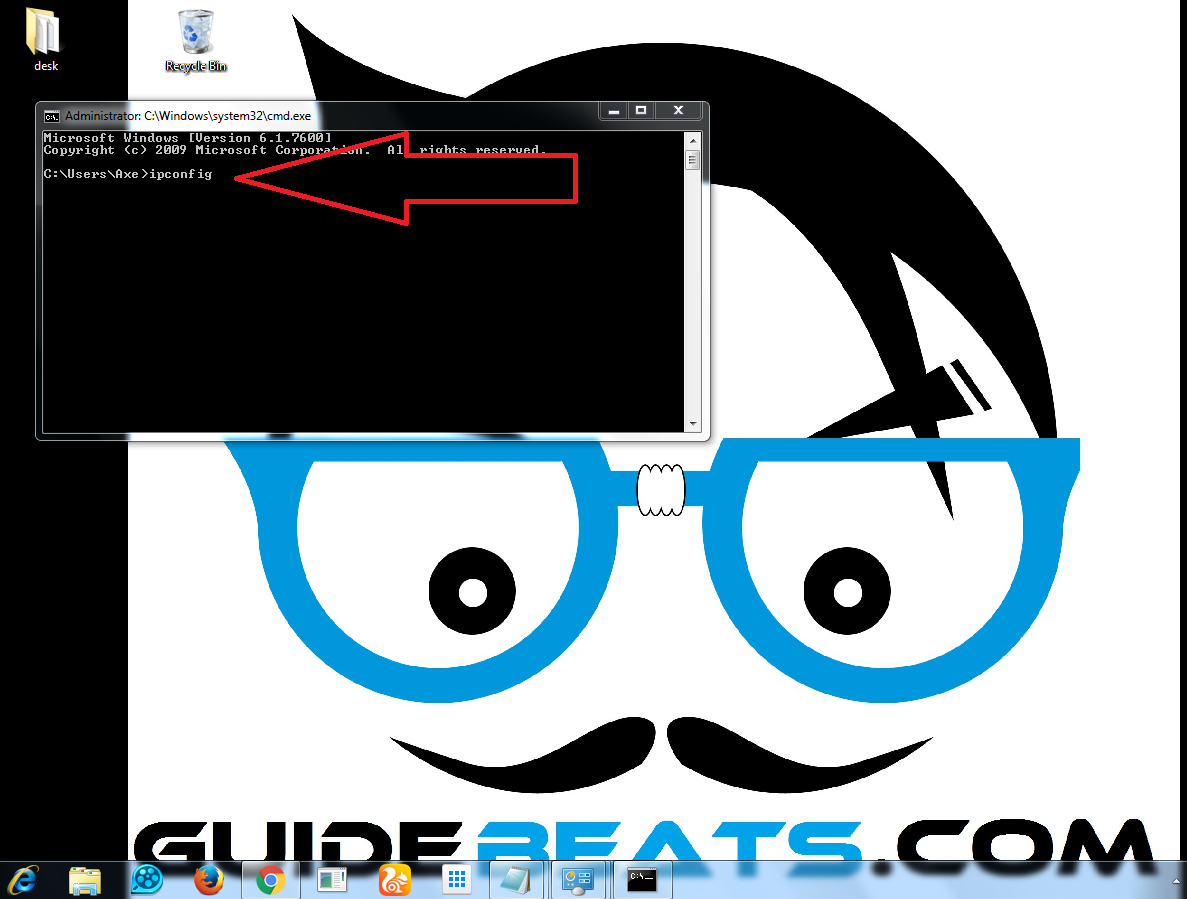
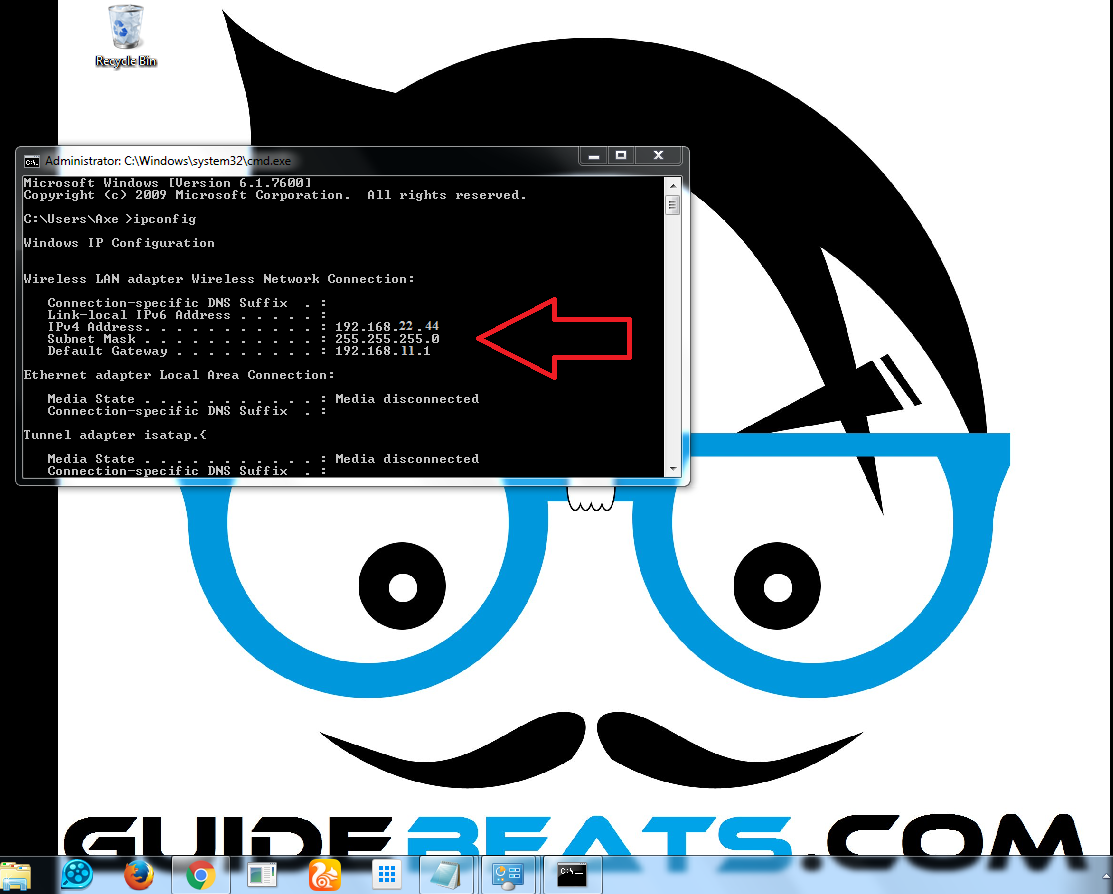
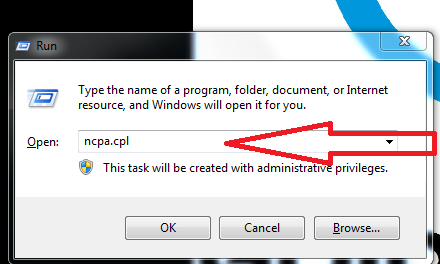
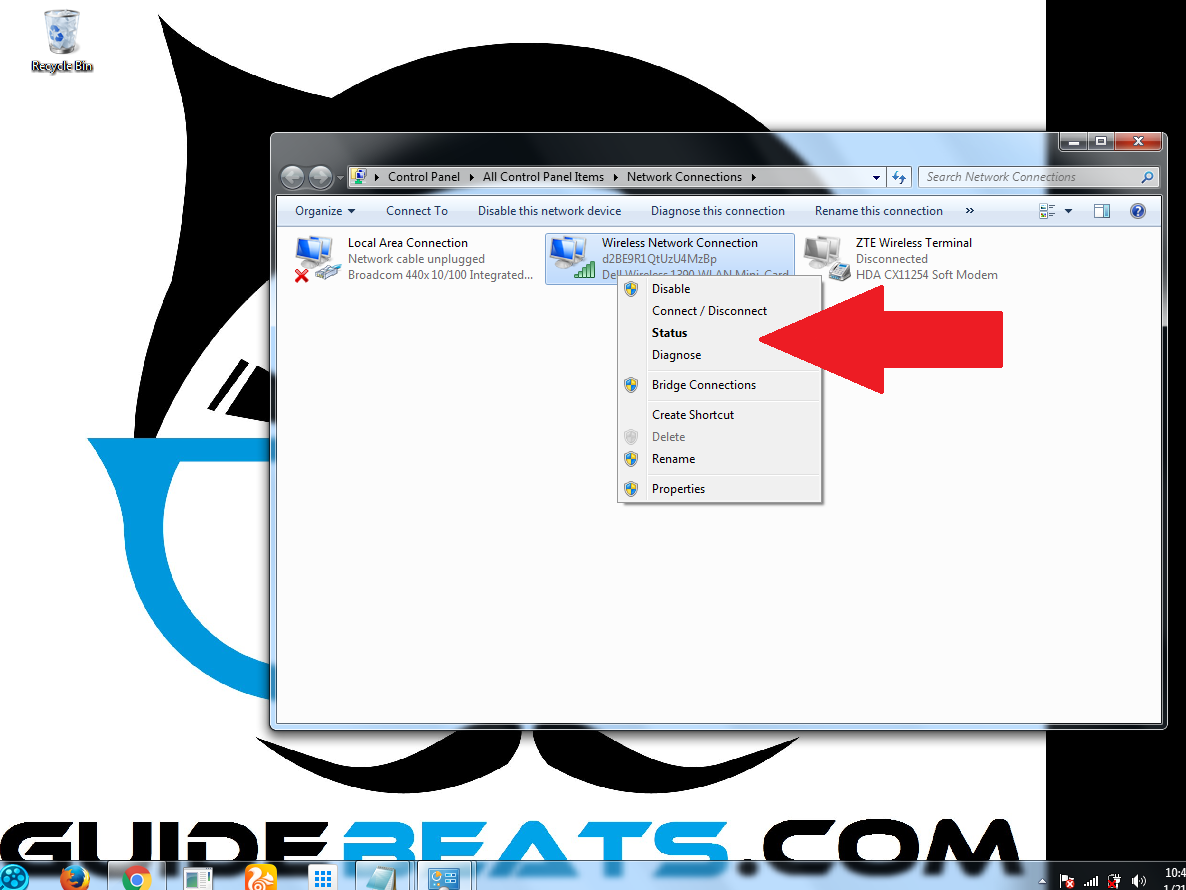
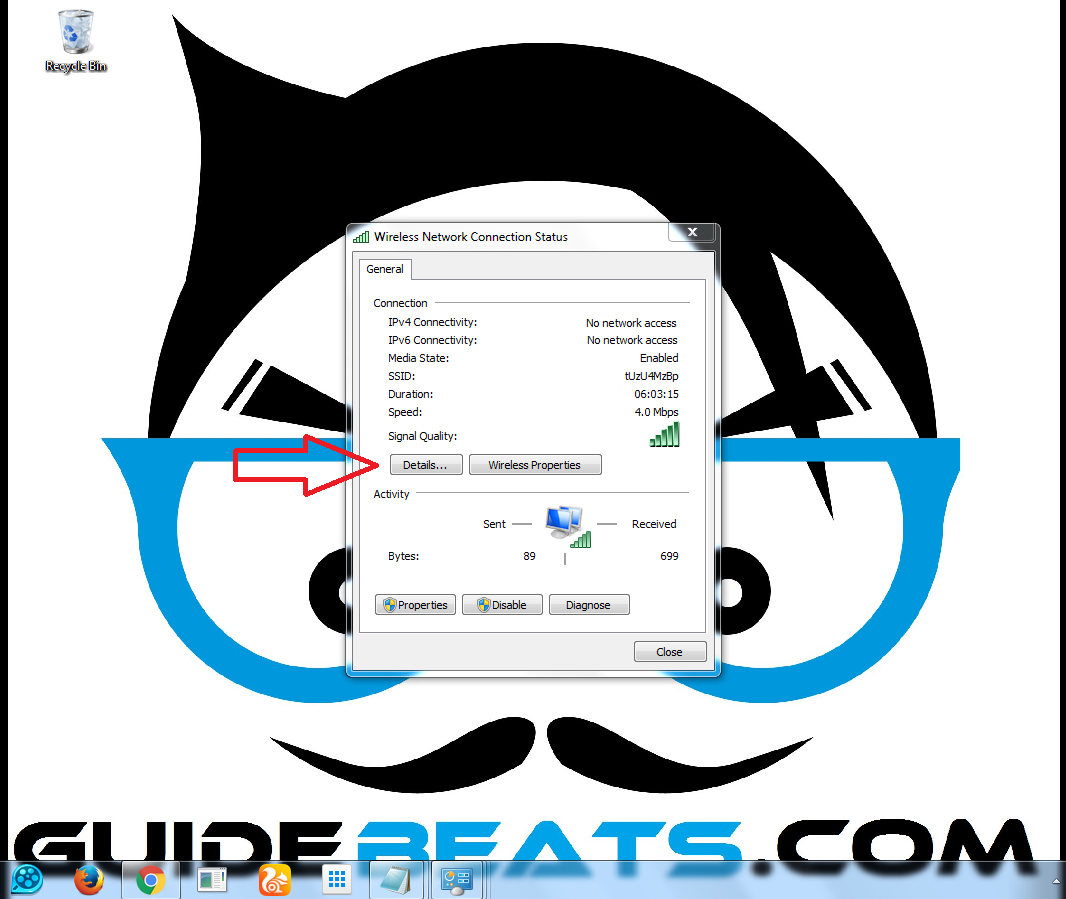
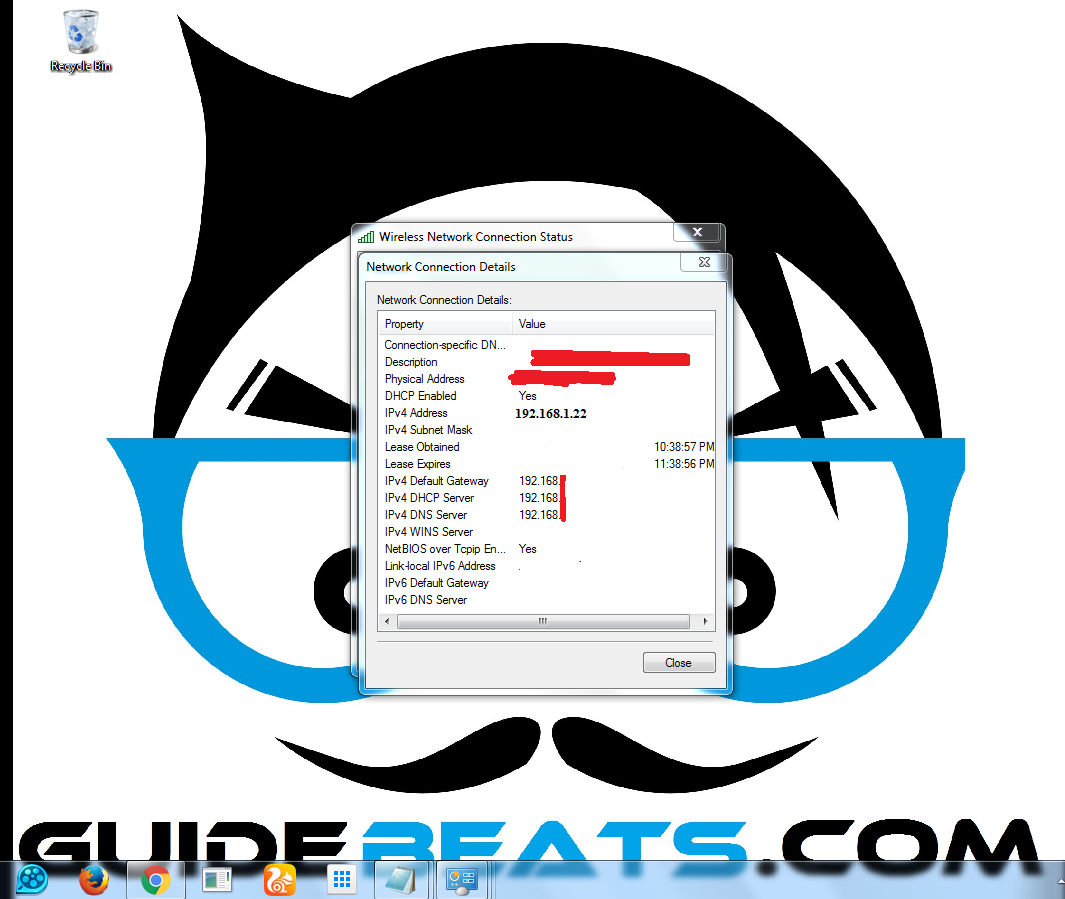
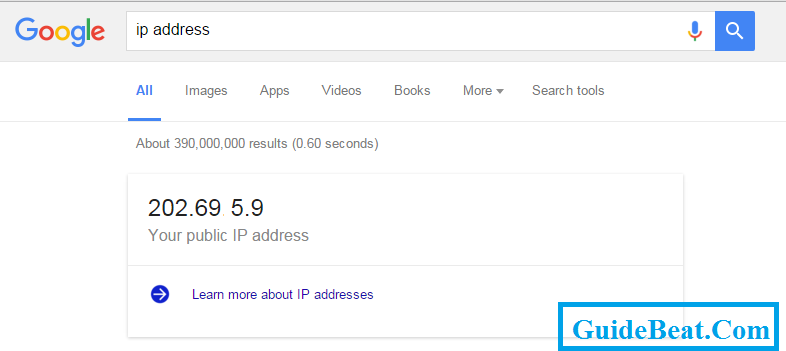






Leave a Comment