Android 6.0 Multi window allows users to see double window at once on the screen. This and hidden a feature that is by-default disabled by the developers. Here is this article we will show your how to enable Android 6.0 Multi-window Mode and how to use multi-window feature in Marshmallow. If you are interested then follow the under mentioned instructions and enjoy the Android 6.0 Multi window Mode.
Note: Your device should have to be rooted with a root “File Manager” with text editor such “ES File Manager” installed on it.
Steps to Enable Android 6.0 Multi window Mode / how to use multi-window feature in Marshmallow
• Open root “File Manager” (ES or Build Prop Editor) installed on your device.
• Then on FM scroll down and tap on “ro.build.type”, then change the value “user” to “userdebug”.
• Then tap “SAVE” and then “YES”, your device will reboots.
• After your device gets boot up, go to device main Settings >Then “Developer option” > The Muti-window mode and switch on. [If you don’t find developer option tap on “About phone” > then tap 7 time on “Build Number” until you get the message “you’re now developer”]. Now check developer options and do as above.
You’re done!
Steps to use Android 6.0 Multi window Mode
• Open an app and find a square shape on the upper right corner of that app window.
• Now tap on that square shape and find more options for setting that app window, that’s indicates the position where to set that window. Such as upper half, lower half or full screen.
• Now select one of those options, where you want set that window.
• Now you can see and open other apps and window.
• Also set the new open app according to screen position.
• if you want reset the to default re-tap on the square shape and select full screen option.
That’s it


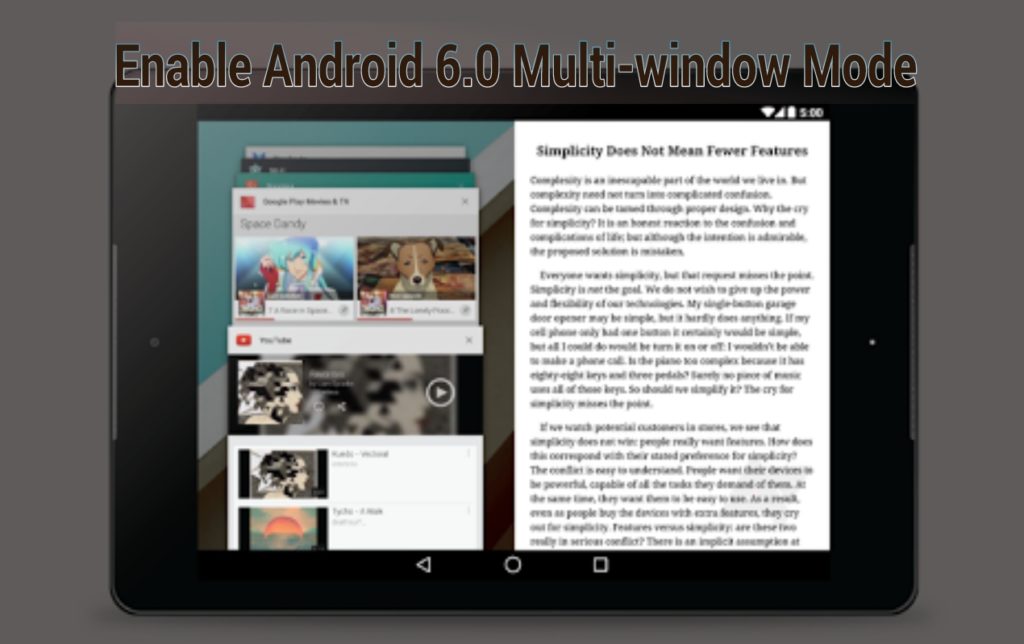
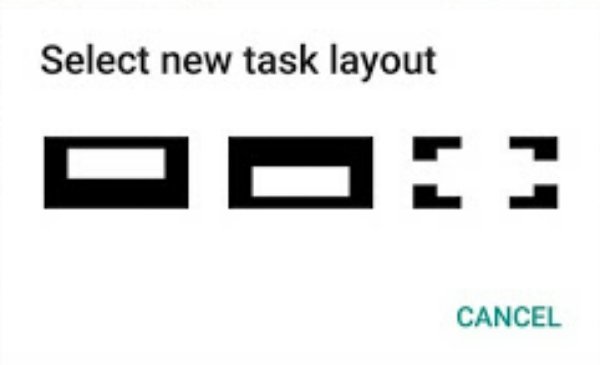
![Install Huawei P8 B361 Marshmallow Firmware [EMUI 4.0.1] [Middle East] Install Huawei P8 B361 Marshmallow Firmware](https://d13porlzvwvs1l.cloudfront.net/wp-content/uploads/2016/10/Install-Huawei-P8-B361-Marshmallow-Firmware-EMUI-4.0.1.jpg)
![Download and Install Huawei P8 Lite B560 Marshmallow Firmware [ALE-L21] [Middle East] Download and Install Huawei P8 Lite B560 Marshmallow Firmware [ALE-L21] [Middle East]](https://d13porlzvwvs1l.cloudfront.net/wp-content/uploads/2016/10/Download-and-Install-Huawei-P8-Lite-B560-Marshmallow-Firmware-ALE-L21-Middle-East.jpg)
![Install Huawei Watch Sturgeon M6E69F Marshmallow [OTA Update] Install Huawei Watch Sturgeon M6E69F Marshmallow](https://d13porlzvwvs1l.cloudfront.net/wp-content/uploads/2016/09/Install-Huawei-Watch-Sturgeon-M6E69F-Marshmallow-OTA-Update.jpg)
![Download and Install Honor 6 Plus B571 Marshmallow Firmware [EMUI 4.0.1] [Europe] Download and Install Honor 6 Plus B571 Marshmallow Firmware](https://d13porlzvwvs1l.cloudfront.net/wp-content/uploads/2016/09/Download-and-Install-EMUI-4.0.1-B571-Marshmallow-Firmware-on-Honor-6-Plus-Europe.jpg)
![How to Install Honor 4X B561 Marshmallow Full Firmware [Che2-L11] Install Honor 4X B561 Marshmallow Full Firmware [Che2-L11]](https://d13porlzvwvs1l.cloudfront.net/wp-content/uploads/2016/09/How-to-Install-Honor-4X-B561-Marshmallow-Full-Firmware-Che2-L11.jpg)
![How to Install Honor 4C B560 Marshmallow Official Updates [CHM-U01] How to Install Honor 4C B560 Marshmallow Official Updates [CHM-U01]](https://d13porlzvwvs1l.cloudfront.net/wp-content/uploads/2016/09/Download-and-Install-B560-Official-Marshmallow-Firmware-on-Honor-4C-Middle-East.jpg)
Leave a Comment