Windows 10 is one of the best and advanced operating system for PCs, that is the latest release of Microsoft. If we look at the history of window operating system, window 10 is a complete but not the ultimate operating system. There are also numbers of issues and conflicts still facing by the users, and the developers are working on those. Some issues are of minor type and are self-resolvable.
Almost all windows OS has compatibility with most of third–party and out-sources programs, that we install in our daily routine, some of these the applications selfly goes on the windows startup, that automatically runs with windows startup and your system become slow.
If you are facing this issue and want to clean boot Windows 10, and get rid of the issue, then follow the steps in this guide completely to clean boot Windows 10.
Follow these steps to Clean boot Windows 10 (Disable startup programs)
- First disable non-Microsoft services [Click on Start button > Run > type “msconfig” and enter]
- Now on system configurations menu change services tab, and hide all “Microsoft services”.
- Now you will find non-Microsoft services /third party programs.
- At this position take a screenshot for later on restoring option.
- Then click on “Disable all” to disable all the outsources services.
- Now on the Startup tab, click on the blue bar, and open “Task Manager”.
- Take a screenshot of existing settings for later on restoration in case of you need some.
- At last go on system configuration and click OK, to apply the changes you made and hit on Restart now to perform “clean boot.
- After that your system restarts, and you will be on clean boot status.
- If you need to restore to the previous status then repeat the guide and enable the required services and press OK.
That’s it, this was how to clean boot Windows 10 and Windows 8.
For more inquiries do comment us- Thanks


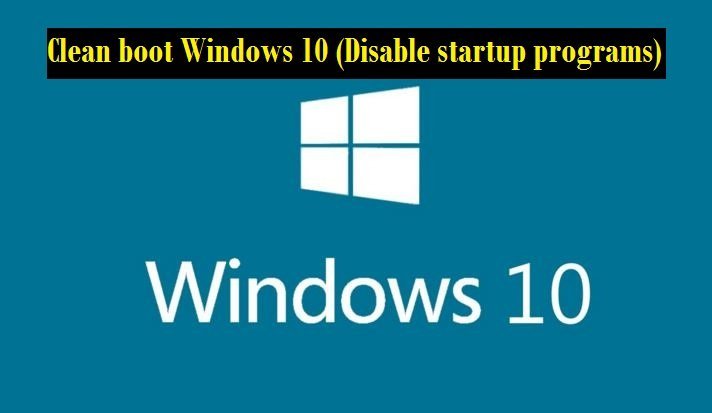
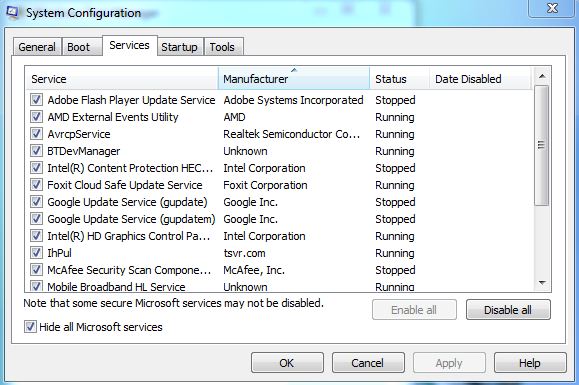


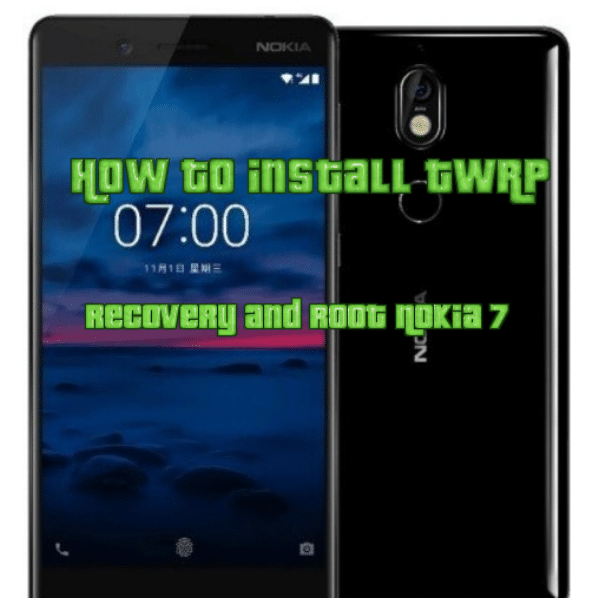

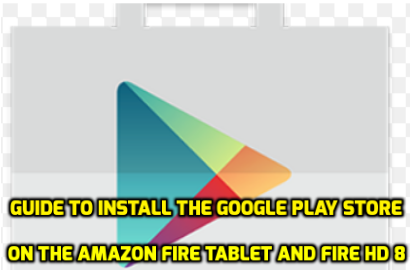

Leave a Comment