Download Mode is a special boot mode on all Android smartphones that allows you to perform some advance and unofficial operations. Using download mode on any smartphone users can flash different types of applications, ROMs and Recoveries files etc. today I will show you on how to boot Samsung Galaxy A7 in Download Mode.

If you are a user of Galaxy A7 then using this guide you can easily boot Samsung Galaxy A7 in Download Mode. This tutorial is valid for all Galaxy A7 model number including SM-A700F, SM-A700FD, SM-A700K, SM-A700L, SM-A700S and SM-A700X. If you needs to flash any file via Odin, you should have to first boot Samsung Galaxy A7 in Download Mode. After your device boot into the downloading mode you can connect it PC and start the flashing process.
DISCLAIMER: This guide is valid for boot Samsung Galaxy A7 in Download Mode all variants. And may not effective on other devices, also use it carefully and on your own risk. We will never be liable for any damage.
Preps:
- It’s recommended to have a fully charged battery of the device, before starting any process.
- Proper backup of your all important data is the second necessary task, prior any operation.
- Read all the steps and do all the things carefully.
Steps to boot Samsung Galaxy A7 in Download Mode
- Turn off Galaxy A7 completely, by pressing power button for few seconds and then tap on power off.
- Once your device is off, Press and hold “Volume Down + Home + Power buttons” simultaneously until your device vibrates and SAMSUNG logo appears on the screen.
- Next on the warning screen with yellowish triangle, press Volume UP button to confirm.
- Next you will see “Downloading……..”.
- If you don’t need to go ahead then press Volume Down button on the warning screen, to cancel your action.
That’s how to boot Samsung Galaxy A7 in Download Mode.
You might also be interested: How to enter Samsung Galaxy A7 in Recovery Mode.


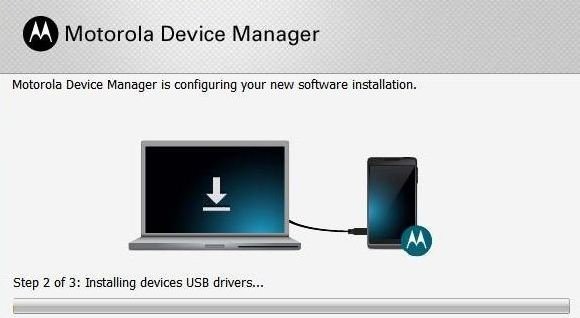
![How to Update Huawei P8 Lite to B574 Android Marshmallow [ALE-L21C185B574] How to Update Huawei P8 Lite to B574 Android Marshmallow [ALE-L21C185B574]](https://d13porlzvwvs1l.cloudfront.net/wp-content/uploads/2018/03/Update-Huawei-P8-Lite-to-B574-Android-Marshmallow-ALE-L21C185B574.png)



![Download and Install Marshmallow B898 on Huawei P8 Lite [OTA Update] [L21-Vodafone] Download and Install Marshmallow B898 on Huawei P8 Lite [OTA Update] [L21-Vodafone]](https://d13porlzvwvs1l.cloudfront.net/wp-content/uploads/2016/12/Download-and-Install-Huawei-P8-Lite-Marshmallow-B898-OTA-Update-L21-Vodafone.jpg)
Leave a Comment