An amazing smartphone Ascend P7 of Huawei comes with much impressive specification and smart design. In this guide I am going to show you about how to install Custom Recovery TWRP on Huawei Ascend P7.

This is an easy and step by step guide, if you hold Huawei Ascend P7 and willing to install Custom Recovery TWRP on it, then you are at the right place. Follow the guide completely, don’t skip any step.
DISCLAIMER: Use this guide only to install Custom Recovery TWRP on Huawei Ascend P7. Also backup your important data before proceedings. We www.guidebeats.com will not be held responsible for any damage, try it on your own risk.
Contents
Early Preparations:
• Backup your important data on the device properly and store safely.
• Do charge your device battery more than 60%, to avoid any power issue.
• Enable USB Debugging mode on your device, navigate to [Settings > Developer options]
• Install Huawei USB driver on your PC. [Click here]
• Install and setup ADB/ Fastboot drivers on your PC. [How to]
• Your device bootloader should be unlocked. [Guide to]
• Remove “/system/set_immutable.list” Or Restore Your Previous Backup Will Fail!
Download TWRP file:
Download TWRP Recovery 2.8.1.0 file on your PC. [Click here]
Steps to install Custom Recovery TWRP on Huawei Ascend P7
TWRP 2.8.0.0 recovery:
1. Download TWRP from the above link on your PC and move it to ADB folder, already installed on your PC.
2. Now on ADB folder, open command prompt window [press “Shift + Right click” on any blank white space inside the folder and then select “Open command window here”]
3. Now connect your device to PC via USB cable and enter command “$ adb reboot bootloader”
4. Then enter this command “$ (sudo*) fastboot flash recovery openrecovery-twrp-2.8.0.0.img”
5. Finally enter command “$ (sudo*) fastboot reboot”
Only for Ubuntu 14.xx
TWRP 2.7.1.0 recovery:
1. Extract downloaded “recovery TWRP 2.7.1.0.rar” file.
2. Then connect device to PC and enter command “$ adb reboot bootloader”
3. Next try command “$ fastboot flash recovery openrecovery-twrp-2.7.1.0.img”
4. After flashing reboot device, enter command “$ fastboot reboot”
Select recovery mode and tap on Wipe > Advanced Wipe > Internal Storage > Repair or Change File system.
Cannot be done: Invalid partition selection
That’s how to install Custom Recovery TWRP on Huawei Ascend P7.
Credit: XDA


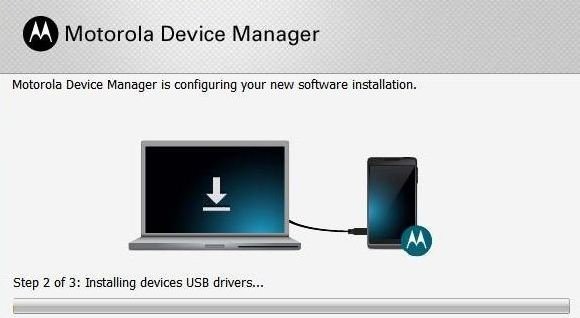
![How to Update Huawei P8 Lite to B574 Android Marshmallow [ALE-L21C185B574] How to Update Huawei P8 Lite to B574 Android Marshmallow [ALE-L21C185B574]](https://d13porlzvwvs1l.cloudfront.net/wp-content/uploads/2018/03/Update-Huawei-P8-Lite-to-B574-Android-Marshmallow-ALE-L21C185B574.png)



![Download and Install Marshmallow B898 on Huawei P8 Lite [OTA Update] [L21-Vodafone] Download and Install Marshmallow B898 on Huawei P8 Lite [OTA Update] [L21-Vodafone]](https://d13porlzvwvs1l.cloudfront.net/wp-content/uploads/2016/12/Download-and-Install-Huawei-P8-Lite-Marshmallow-B898-OTA-Update-L21-Vodafone.jpg)
Leave a Comment