If you are planning to change or sell your device then you must have to first delete all your personal data through Hard Reset SAMSUNG Galaxy Core Prime G360 /G360G.
Or if you want to fix any bug then you should first apply Hard Reset SAMSUNG Galaxy Core Prime G360 /G360G that may solve your problem.
If you hold any model of SAMSUNG Galaxy Core Prime then follow this tutorial to Hard Reset SAMSUNG Galaxy Core Prime.
Note: Hard Reset SAMSUNG Galaxy Core Prime will delete your data so users are advised to first take a full backup of your important data on the device, such as contacts, gallery items and messages etc.
Steps to Hard Reset SAMSUNG Galaxy Core Prime G360 /G360G
Method NO-1:
Hard Reset SAMSUNG Galaxy Core Prime via built-in settings.
• Turn On your device and unlock it.
• Then go to main app drawer and tap on “Settings”.
• On settings menu select “Backup & reset” > “Reset device” > “Erase everything”.
• Finally confirm your action and wait for reboot your device.
• Once reboots enter “Language” and yours other info.
Method NO-2:
Hard rest via recovery mode.
• Press Turn off your device completely.
• Once your device is OFF click and hold [Volume Up + Home button + Power button] until you see Recovery mode.
• In recovery menu select “wipe data / factory reset” use volume button for navigation and Power button to select and confirm.
• On the next screen select and confirm “Yes — delete all user data”.
• Then from recovery menu select “reboot system”.
• Wait until boot up and then enter your private info to start.
That’s it, this was how to Hard Reset SAMSUNG Galaxy Core Prime.



![Install Huawei Watch Sturgeon M6E69F Marshmallow [OTA Update] Install Huawei Watch Sturgeon M6E69F Marshmallow](https://d13porlzvwvs1l.cloudfront.net/wp-content/uploads/2016/09/Install-Huawei-Watch-Sturgeon-M6E69F-Marshmallow-OTA-Update.jpg)
![Download and Install Honor 6 Plus B571 Marshmallow Firmware [EMUI 4.0.1] [Europe] Download and Install Honor 6 Plus B571 Marshmallow Firmware](https://d13porlzvwvs1l.cloudfront.net/wp-content/uploads/2016/09/Download-and-Install-EMUI-4.0.1-B571-Marshmallow-Firmware-on-Honor-6-Plus-Europe.jpg)
![How to Install Honor 4X B561 Marshmallow Full Firmware [Che2-L11] Install Honor 4X B561 Marshmallow Full Firmware [Che2-L11]](https://d13porlzvwvs1l.cloudfront.net/wp-content/uploads/2016/09/How-to-Install-Honor-4X-B561-Marshmallow-Full-Firmware-Che2-L11.jpg)
![How to Install Honor 4C B560 Marshmallow Official Updates [CHM-U01] How to Install Honor 4C B560 Marshmallow Official Updates [CHM-U01]](https://d13porlzvwvs1l.cloudfront.net/wp-content/uploads/2016/09/Download-and-Install-B560-Official-Marshmallow-Firmware-on-Honor-4C-Middle-East.jpg)

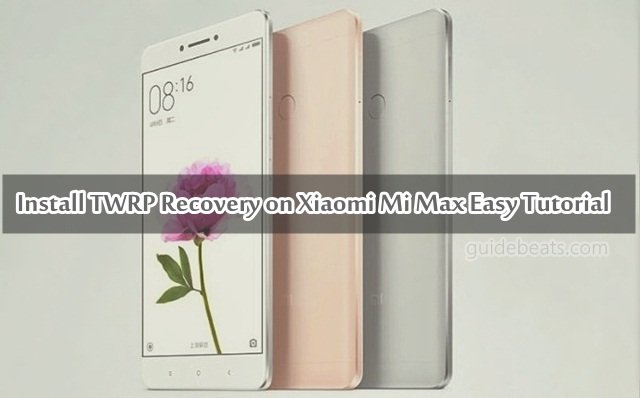
Leave a Comment