Laptop users are always cranky for the battery life decrease with time. Almost all the manufacturers are trying to deliver their products with a powerful hardware and software support. However, the issues come to face in each product. If you are using a laptop that is facing the short battery life issue then here are some tips to extend Laptop Battery Life upto 25℅. Follow these easy tips and increase yours Laptop battery life.
Here are the techniques to extend your battery life by reducing or controlling the usage of CPU. That’s not giving any extra or additional power to the laptop battery. However, by using these techniques you can reduce the consumption of power by stopping the not-required any background running software. You just need to follow the under mention practices and tips.
You might also be interested: Top 47 Windows 8.1 Shortcuts Keys–
![How to Extend Laptop Battery Life upto 25% [13 Tips] Tips to Extend Laptop Battery Life upto 25%-](https://d13porlzvwvs1l.cloudfront.net/wp-content/uploads/2016/10/Extend-Laptop-Battery-Life-upto-25-13-Tips.jpg)
Contents
Tips to Extend Laptop Battery Life upto 25%-
Each manufacturer has added lots of features and function applying that you can sufficiently control the consumption of the power to extend Laptop Battery Life. Such features are power saver mode, disable idle applications, adjust the power settings, stop useless software, avoid unnecessary multitasking, monitor charge status, and temperature. Don’t discharge the battery completely etc. below is the detail of one by one option, keep continued.
1) Adjust the Power Settings:
You can also, adjust the main power using devices settings, such as display brightness, Keyboard back lights, screen resolutions and Sound level. Set all these settings at the level that will not affect your work. All these are the main power using features.
2) Activate Power save Eco Mode:
Activate the eco mode or power saver, the battery power has several plan and mode, activating those you can extend the battery life of the PC. Click on the battery icon and go settings for more options, find the power saver option and apply.
3) End the Background Processes and Unused Softwares:
Don’t use any app for a long time in the background, stop all those apps whose you don’t need more at the time. All these applications are also using the processor and battery of your laptop.
4) Avoid Multitasking:
If you’re using several apps at a time that is called multitasking, while multitasking you processor and other devices catch more speed and the use maximum battery power. Only use applications those you really required and without that you cannot perform your job. However, at a low battery level, it’s better to sidestep from multitasking.
5) Disable Idle Device & Ports:
If you have connected lots of devices to your PC, that you don’t need at the time so please disconnect and save the battery power up to reasonable gage. First, ensure that the device you are going to disconnect is out of use and that it is currently not in use. Such devices are USB, flash light, DVD ROM, External drive, Wi-Fi device are your smartphone.
6) Proper Look after of the Battery Health:
Regularly check the physical condition of the battery, if there is any dust or damage, immediately do the necessary action to make clean, repair or replace the battery.
7) System Maintenance & Upgrades:
It’s very important you check your software updates and processing speed if there is any Maintenance or upgrades required do it immediately. This is affecting your system performance and the consumption of the battery power.
8) Other Components Upgrade:
Some components are required to upgrade with time and usage, such as RAM and Hard driver. These things will improve your device performance which directly effects on the consumption of power.
9) The Backup Battery:
Also, you can ensure for a long time usage on the battery by getting a power bank or an additional battery with you. This is the easiest method to increase your battery time with doing anything.
10) To Monitor Charging:
A small but very effective task is to properly monitor your laptop while charging or discharging, unplug the charge once your battery is fully charged. And plug it again when the battery power level reaches about 50%.
11) The Temperature:
Use your PC at such a place where the temperature is not too much high, also plug into the charge where the temperature is not high, both these practices will really affect the battery of your laptop.
12) Don’t Charge with interruptible Power:
Also, it’s very necessary to not plug your charge where the power supply is interruptible. Keep the supply stable while charging the PC. I also, suggest to not plugging the charger directly on the generator power without a quality APC.
13) Don’t Discharge Completely:
Also, keep in mind to not discharge the battery completely while using the Laptop on the battery. In such a case you might face direct power off, unsaved data loss and other damages. Shutdown your laptop while reaching 10% of critical battery level.
These are the easiest tips to extend Laptop Battery Life. However, before going to purchase a new laptop first review the battery capability and performance.


![Download and Install Marshmallow B898 on Huawei P8 Lite [OTA Update] [L21-Vodafone] Download and Install Marshmallow B898 on Huawei P8 Lite [OTA Update] [L21-Vodafone]](https://d13porlzvwvs1l.cloudfront.net/wp-content/uploads/2016/12/Download-and-Install-Huawei-P8-Lite-Marshmallow-B898-OTA-Update-L21-Vodafone.jpg)



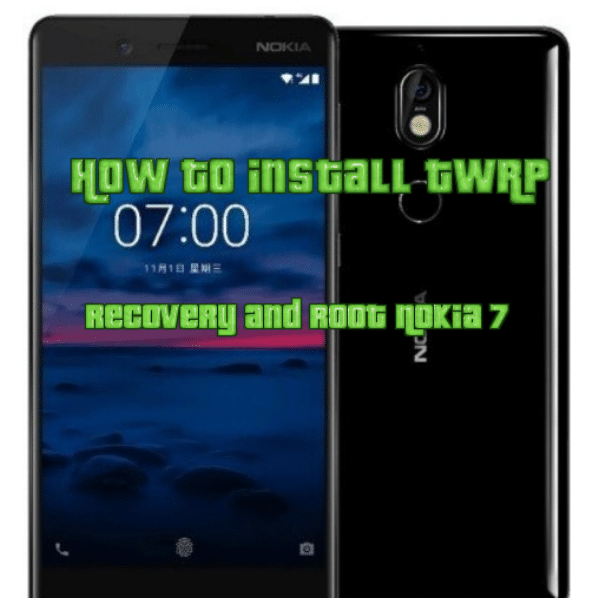

Leave a Comment