Galaxy S7 and Galaxy S7 Edge both are the latest and most advanced smartphones of Samsung. Both the devices released recently in April -2016 with pretty nice specifications. The hardware and shape of both the smartphones are superb. You might also have the hand-feel experience of the device. However, today I will instruct on how to Enter Recovery Mode on Samsung Galaxy S7 and Galaxy S7 Edge.
Like other smartphones recovery mode on Samsung Galaxy S7 and Galaxy S7 Edge is a necessary partition. That can be used for various operations like factory reset/ wipe data, backup your system, flashing app and third- party zip files etc. Here I will show the buttons combination method that will work both on stock recovery as well on custom recovery. Also, this method is workable on any variant of Galaxy S7 and S7 Edge.
DISCLAIMER: This guide is intended to enter Recovery Mode on Samsung Galaxy S7 and Galaxy S7 Edge. Also, carefully use/apply all the options. We are here to help you as possible but have no guarantee of the productive results.
Warning: Don’t boot into recovery mode while charging the device.
Steps to enter Recovery Mode on Samsung Galaxy S7 and Galaxy S7 Edge.
- Before starting copy your necessary data on the device to a safe place.
- Now turn off Galaxy S7/ S7 Edge completely.
- Now while device, is off, holding pressed the Volume UP+ Home+ Power buttons at the same time until you feel vibration and SAMSUNG logo displays on the device screen.
- Release all the buttons then you will get Recovery Menu as shown below.
- Use Volume buttons UP and DOWN for navigation between the options at recovery menu. And POWER button for select and confirm any option.
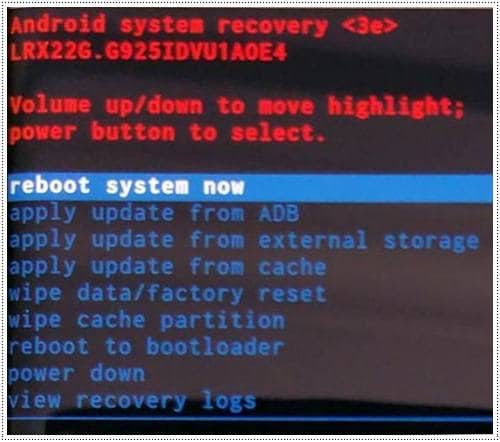
That’s it.
You might also be interested: [How to enter Download Mode on Galaxy S7 or S7 Edge].
Please like and share us on Facebook/ Tweeter/ +Google.



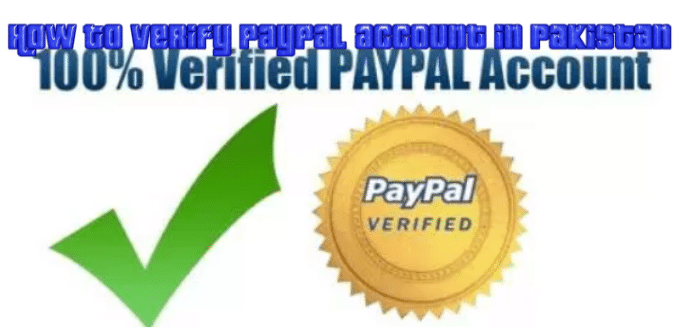




Leave a Comment