Today we are here with the guide to “Download iPhone launchers for Android smartphones”. If you are an Android smartphone user and you love its interface’s works. Then these iPhone launchers or iOS launchers are going to serve as replacing your current Android launcher. With one that resembles the interface that Apple has been using for its iPhone lineup. Basically, these launchers are expected to improve the overall performance of your device.
If you feel like your launcher is not working as smoothly as the iOS interface or not as fast as you like. Then try a different iPhone launcher. And one more thing is that these are not custom launchers for your iPhone. Both Apple’s smartphone family and Android does not offer the same customization lengths.
iLauncher or iPhone launcher is a cool alternative launcher for Android (Paid App). It comes with some of the features of the iPhone home screen. iLauncher is one of the best app launchers that replicate the iOS user interface. It features include:
- zoom-in and zoom-out effects when launching and closing apps.
- A universal search screen along with the home screens. (The new version doesn’t have this feature).
- hiding, removing, adding and rearranging apps directly from the Home Screen.
- It has a dock containing some iOS style shortcuts like for call, music, mail, message, etc.
Apps to make Android look like iPhone:-
- iLauncher:
A launcher emulating the iPhone home screens.
- iSettings:
Settings screen for Android. Hence its similar to the iPhone Settings page.
- iLocker:
An iPhone type lock screen.
- Espier Screen Locker 7 (Alternative):
An iOS 7 style lock screen.
- iPhone Notifications:
Get iPhone style notifications and alerts.
- A.I. Type Keyboard:
Similar to the default iPhone keyboard.
- Omega StatusBar:
A custom Status bar for Android.
- iPhone OSB Theme:
An iPhone style status bar theme compatible with Omega Status Bar.
- iNoty (Alternative):
iOS 7 styled Notification Center.
- iPhone Messages:
A Messaging app that looks like iPhone messages.
- InoMail e-mail client:
An email client that looks like iMail.
- Parallax 3D:
To add iOS 7 like Parallax effect in the Home and Lock screen.
How to Install iOS in Android Smartphone?
For this you don’t have to root your device. The only thing that you have to do is to just download the software. And then install it.
Then press the Menu button and opens up an iPhone style configuration page for iLauncher. Then you may set the iPad mode to display smaller icons, to get a home screen similar to that of an iPhone 5. Now you have iOS style home and search screen but there are lots more to do.
Finally,
Now, if you want then you can set InoMail and iPhone Message apps in the dock. Then make their icons look like the default iPhone ones.
- First Press and hold the Message icon on the dock.
- You will see a cross appears on the top left corner of the icon that seems similar to iPhone,.
- If it was a normal app, tapping on the cross would open the uninstaller.
- But since this is a System app then only the app shortcut will be deleted.
- Then find the iPhone Message app icon from the Home screen and then drag it to the dock.
- Now tap on the iPhone Message icon in the dock. A popup will appear.
- Click Set this App as then select Messages from the menu.
Best Android launchers:
There are many Android launchers. But here we are listing some of them.
- One Launcher | Download
- iLauncher | Download
- Dow i6 Plus iOS Launcher | Download
- iLauncher For OS 7 | Download
- Pro 8 Launcher | Download
- iLauncher for OS 9 | Download
- OS 10 iLauncher | Download
- iLauncher For OS 11 | Download
- xOS iPhone Launcher | Download
- iLauncher 2018 | Download
That’s all.




![Download and install Huawei P10 plus B186 nougat update[Europe] Download, install Huawei P10 plus B186 nougat update[Europe]](https://d13porlzvwvs1l.cloudfront.net/wp-content/uploads/2018/01/Download-and-install-Huawei-P10-plus-B186-nougat-updateEurope.png)

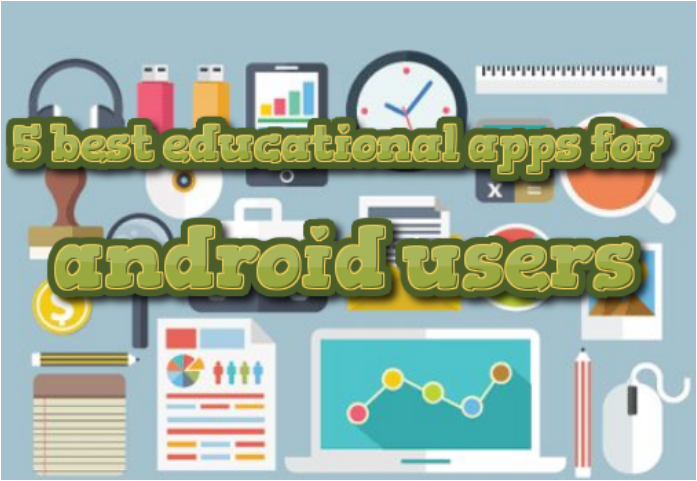
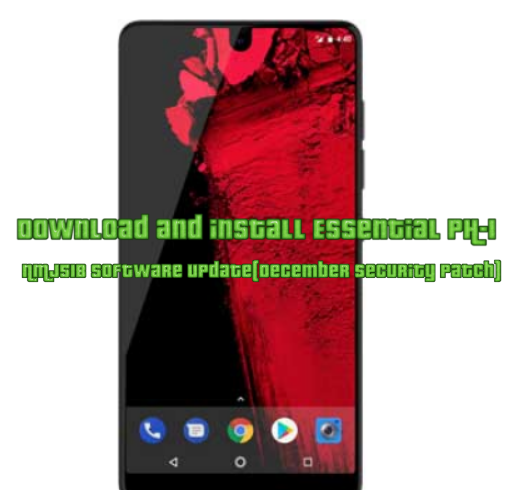
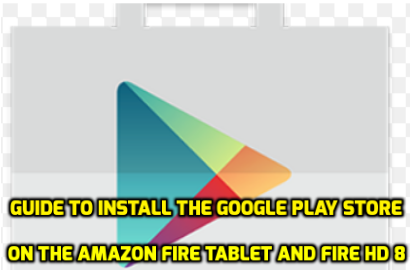
Leave a Comment