Download and Install Android 8.0 Oreo on AT&T Galaxy S7 & S7 Edge by following this guide. Here we share step by step guide on how you can Download and Install Android 8.0 Oreo on AT&T Galaxy S7 & S7 Edge. Android Oreo is the latest Android, released a few months earlier. Till now many devices have got the latest Android Oreo update but still, some device is left with the older version of androids. It’s a good news for Samsung S7 users that now that can upgrade their device to android Oreo officially. The update has been rolled out for AT and T variants of Samsung Galaxy S7 and S7 edge.

The update is compatible with the devices having the following Model number -SM-G930A/G935A. If you haven’t rooted your device then you can check for OTA updates as it has been rolled out officially and will reach every user shortly, To check if it’s available on your device go to device Settings>>About Phone>> check for updates, If any update would be available it will show up download it and install it to upgrade Samsung S7 to android Oreo 8.0. In case if you have rooted your device or using the device, disabled any system app or live out of the United States territory, you won’t get the official OTA updates on your devices. Still you can update Samsung S7 and S7 edge to android Oreo but manually. To Download and Install Android 8.0 Oreo on AT&T Galaxy S7 & S7 Edge follow this guide carefully.
Contents
What’s new in the update
This update will be the huge update by the Samsung for Galaxy S7 and S7 edge, this update not only brings Android Oreo with it but also brings some of the interesting new features and improvements in the device. We have mentioned some of the major changes this update will bring to your Samsung Galaxy S7 and S7 edge:
- Password Autofill manager
- Dual Messenger feature that lets you use two accounts. 2 WhatsApp accounts on the same phone, for instance.
- App Notification Dots
- Picture-in-Picture mode
- Limit for background processes for better performance and battery life.
- High-contrast keyboard
- Dialer UI updates
- App Pair shortcut
- The new Samsung SmartThings app
- Samsung Experience 9.0 with a bunch of changes in the user interface.
Download Android 8.0 Oreo Firmware for AT&T Galaxy S7/S7 Edge
SM-G930A
Oreo Firmware: G930AUCU4CRE4_Oreo.zip
- AP_G930AUCU4CRE4_CL13527040_QB18162296_REV02.md5 (add ‘.tar‘ just fore “.md5” before installing)
- BL_G930AUCU4CRE4_CL13527040_QB18162296_REV02.tar.md5
- CP_G930AUCU4CRE4_CP9711955_CL13527040_QB18162296_REV 02.tar.md5
- CSC_ATT_G930AATT4CRE4_CL13527040_QB18162296_REV02.tar.md5
SM-G935A
Oreo Firmware: G935AUCU4CRE4_Oreo.zip
- AP_G935AUCU4CRE4_CL13527040_QB18162197_REV02.md5 (add ‘.tar‘ just fore “.md5” before installing)
- BL_G935AUCU4CRE4_CL13527040_QB18162197_REV02.tar.md5
- CP_G935AUCU4CRE4_CP9711957_CL13527040_QB18162197_REV 02.tar.md5
- CSC_ATT_G935AATT4CRE4_CL13527040_QB18162197_REV02.tar.md5
Disclaimer
Guidebeats.com is not responsible for any damage caused to your device following this guide. If anything goes wrong while the process then it might be because of your mistake and we are not responsible to pay any kind of damage in that condition.
Things to know before Rooting
- Your device’s battery must be above fifty percent to avoid any unwanted shutdown
- Take a full backup of your device.
- Enable USB debugging and OEM unlock in the developers options.
- Download Odin3 flash tool latest version on the PC and then Extract. |Download here
How to Install Android 8.0 Oreo on AT&T Galaxy S7 & S7 Edge
- Switch Off your Samsung Galaxy S7 and boot it into the Download or Odin mode. To do so, press and hold the Volume Down + Home + Power keys for some time. You’ll see a blue screen with exclamation sign then press the Volume Up key to enter into the Download Mode.
- When your phone is in the Download mode, open the Odin3_v3.13.1.exe on your PC.
- Connect your phone to your computer using the original any trusted compatible cable USB data cable.
- When your phone is perfectly connected in Odin, the ID:COM port will be highlighted.
- Now click the BL button in Odin.
- Select the correct BL firmware file (To know what file to choose see the downloading section once again)
- Again Click the AP button and add the corresponding file to it.
- Then click the CP add the CP file to it.
- Finally, click the CSC button and add the CSC file to it.
- After adding all the files successfully, click the Start button to start the installation and wait.
- When the firmware is installed, you will get PASS! message in Odin and your phone will reboot automatically.
- Done!!
That’s all on how you can Download and Install Android 8.0 Oreo on AT&T Galaxy S7 & S7 Edge. If you are left with a query then feel free to ask it in the comment section we will try to resolve it ASAP.


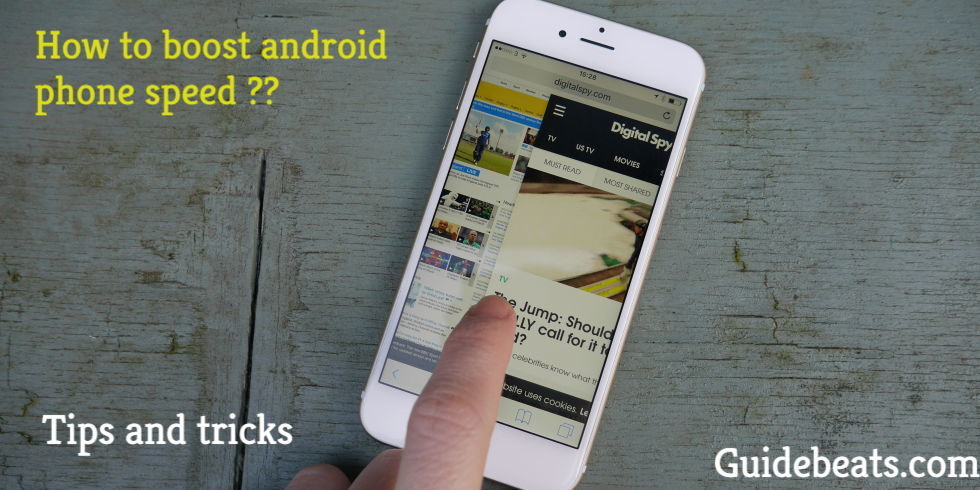
![Guide to Use Autofill on Android Oreo via Password Manager [Step By Step] Guide to use Autofill on Android Oreo](https://d13porlzvwvs1l.cloudfront.net/wp-content/uploads/2018/06/Guide-to-use-Autofill-on-Android-Oreo.png)
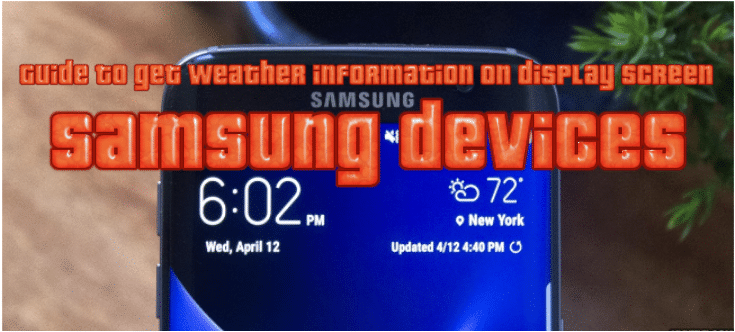


Leave a Comment