I am here to tell you how to “Download, install Huawei P10 plus B186 nougat update[Europe]”. B186 Nougat Update for Huawei P10 Plus is available for download. If you are looking for how to Install B186 Update on Huawei P10 Plus, then you are at right place.
![Download and install Huawei P10 plus B186 nougat update[Europe] Download, install Huawei P10 plus B186 nougat update[Europe]](https://d13porlzvwvs1l.cloudfront.net/wp-content/uploads/2018/01/Download-and-install-Huawei-P10-plus-B186-nougat-updateEurope.png)
Download and install Huawei P10 plus B186 nougat update[Europe]
Contents
Specs of Huawei P10 Plus:
It features a 5.5-inch FHD display and has a resolution of with 1440 x 2560 pixels. It is powered by a 1.7GHz octa-core Kirin 960 processor with 4/6GB of RAM. The phone has 64/128GB of internal storage (expandable up to 256GB via a microSD card). Huawei P10 Plus B186 Nougat Update has a build number VKY-L09C432B186.
Firmware Information:-
- Device: Huawei P10 Plus
- Model: VKY-L09/VKY-L29
- Android Version: 7.0
- EMUI Version: 5.1
- Firmware: B186
- Build Number: VKY-L09C432B186/VKY-L29C432B186
- Region: Europe
- Status: Official
- Type: Full firmware image
Download Huawei P10 Plus B186 Nougat Update:
First Download B186 Software Update for VKY-L09 Huawei P10 Plus (VKY-L09C432B186) –
Second Download B186 Update for VKY-L29 Huawei P10 Plus (VKY-L29C432B186) –
Install B186 Nougat Update on Huawei P10 Plus:
Pre-Requirements:
- You need to unlock the bootloader of Huawei P10 Plus first, Skip it if you already had it unlocked.
- Download HWOTA_VKY.zip file.
- Download the above three files and rename the “update_data_full_public.zip” file to “update_data_public.zip” and the second file “update_full_VKY-xx_hw_xx.zip” to “update_all_hw.zip”.
- It may erase your data so it is advisable to take a complete backup of your phone for safer side.
- Make sure that you have at least 50-60% charging.
Steps to InstallB186 Nougat Update on Huawei P10 Plus:
- First, download the HWOTA_VKY.zip from above and extract it on your SD Card.
- Now download all three update, data, and public files (rename the files as mentioned) and copy them either in the external SDCard inside HWOTA folder or in the PC in the C:\..\HWOTA\updatefolder.
- Run the update.bat file as an administrator, It will ask you if you copied the files. Press any key to continue.
- Now connect your device and Reboot into Bootloader mode using “Volume Down + Power” or just use “adb reboot bootloader” then press any key. This will install TWRP.
- Disconnect USB Cable. Turn off your device. To insert TWRP press “Volume Up + Power”.
- As you’re in TWRP mode. Connect the USB cable and press the Enter key on PC.
- If your files are saved in the HWOTA folder on the SD card, type 1 and press ENTER and if files are saved in the HWOTA/Update folder on your PC, type 2 and press ENTER.
- Updation type will be questioned, press 1 and Enter button two times.
Done! Above step will start the installation of files on your device


![Download and Install Marshmallow B898 on Huawei P8 Lite [OTA Update] [L21-Vodafone] Download and Install Marshmallow B898 on Huawei P8 Lite [OTA Update] [L21-Vodafone]](https://d13porlzvwvs1l.cloudfront.net/wp-content/uploads/2016/12/Download-and-Install-Huawei-P8-Lite-Marshmallow-B898-OTA-Update-L21-Vodafone.jpg)




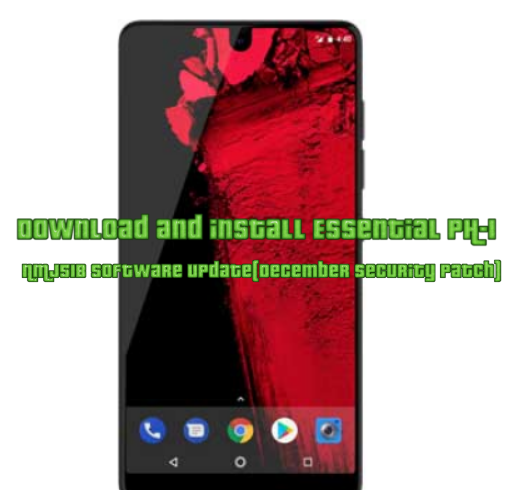
Leave a Comment