Android 5.1.1 Lollipop official updates released a few days ago, and a custom firmware PureX based on Android 5.1.1 Lollipop official updates is now available for Xperia Z, the users can now download and update on Xperia Z Lollipop Android 5.1.1. The ROM is full of new and advance features that of any custom ROM basics such as Root access, uninstall bloatware, power enhancement, call recording etc. this ROM is based on official updates and is custom firmware, but here are lot of bugs fixed and is quite stable ROM.
If you willing to update Xperia Z Lollipop Android 5.1.1, then this post is very much special to you. Follow the complete guide and update on Xperia Z Lollipop Android 5.1.1, don’t skip any step.
Disclaimer: This guide is only to Update on Xperia Z Lollipop Android 5.1.1 PureX Custom Firmware, don’t try this on any other variant, also we guidebeat.com will not be held responsible for any mishap during or after the installation process,
Pre-requisites:
• Backup your complete important data on your device.
• Your device battery should be at least 80% charged
• Install Sony USB Driver on your PC [Click here]
• Enable USB Degugging Mode on your device navigate to [Settings > Developers options]
• Your Device should have to be rooted and custom recovery (like CWM) installed on it.
• This guide will void your device warranty as such are unofficial operations
• Download Android 5.1.1 PureX ROM on your PC [Click here]
Steps to Update on Xperia Z Lollipop Android 5.1.1 PureX Custom Firmware
• Connect your device to PC via USB cable and transfer the downloaded Android 5.1.1 ROM zip file on the root folder of the device Sdcard, [don’t unzip or place into subfolder]
• After copying the ROM.ZIP, disconnect your device from computer via unplugging USB cable from device and Turn it OFF.
• Now boot your device into recovery mode, by press and hold [Volume Up + Home + Power buttons together] until you seen some text on device screen.
• Once you are on recovery Mode, perform wiping data task. Select “wipe cache partition” then form “Wipe Dalvik cache” and confirm.
• Then come back to main recovery menu, and tap on “install zip from SD card” and then select “choose zip from sdcard”
• Now locate and select downloaded Android 5.1.1 ROM zip file from Sdcard and confirm on the next screen to start flashing. (Use volume key to navigate and Power key to select)
• After installation the ROM.ZIP file go back to main recovery menu and select “reboot system now” to reboot your device. rebooting will take about 5 minutes
That’s it, this was how to Update on Xperia Z Lollipop Android 5.1.1 PureX Custom Firmware.




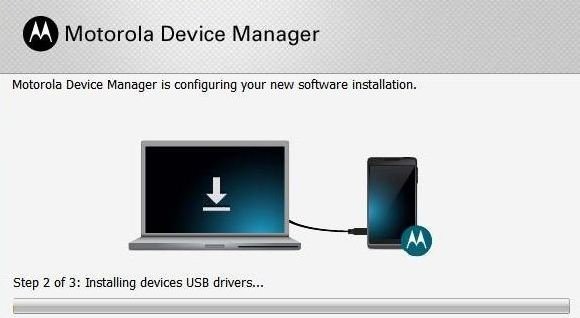
![How to Update Huawei P8 Lite to B574 Android Marshmallow [ALE-L21C185B574] How to Update Huawei P8 Lite to B574 Android Marshmallow [ALE-L21C185B574]](https://d13porlzvwvs1l.cloudfront.net/wp-content/uploads/2018/03/Update-Huawei-P8-Lite-to-B574-Android-Marshmallow-ALE-L21C185B574.png)



Leave a Comment